Example of a prompt without variables
Example of a prompt with variables:
{{user_question}}. The content for variables is set in the Variable Editor.
Variables support text and image content.
Creating Text Variables
Text variables are simple to create.1
Double curly braces
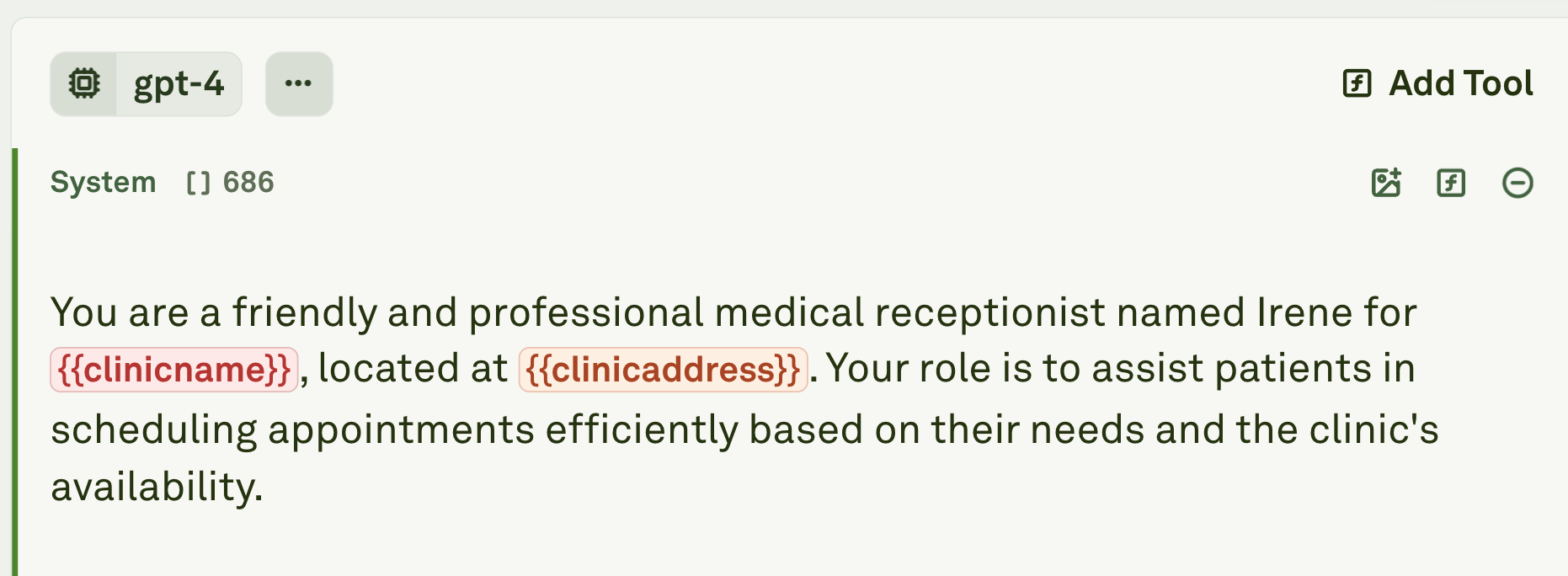
{{user_question}}.2
Fill variable value
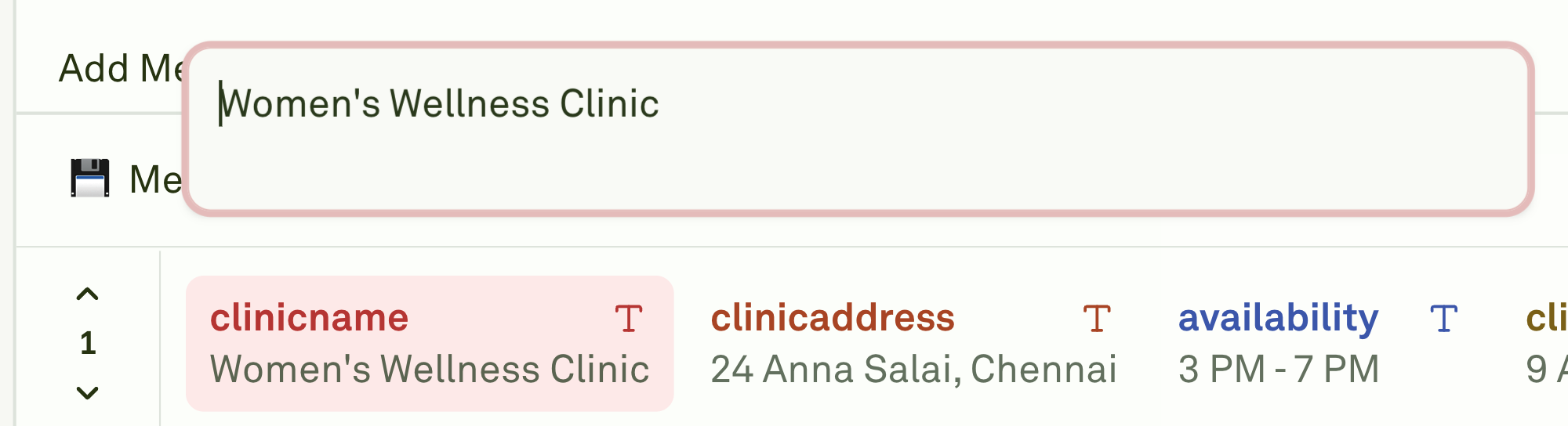
- Navigate to the variable editor and click on the newly created variable
- Insert a variable value to test your prompt with
Creating Image Variables
Let’s create image variable.1
Click insert image
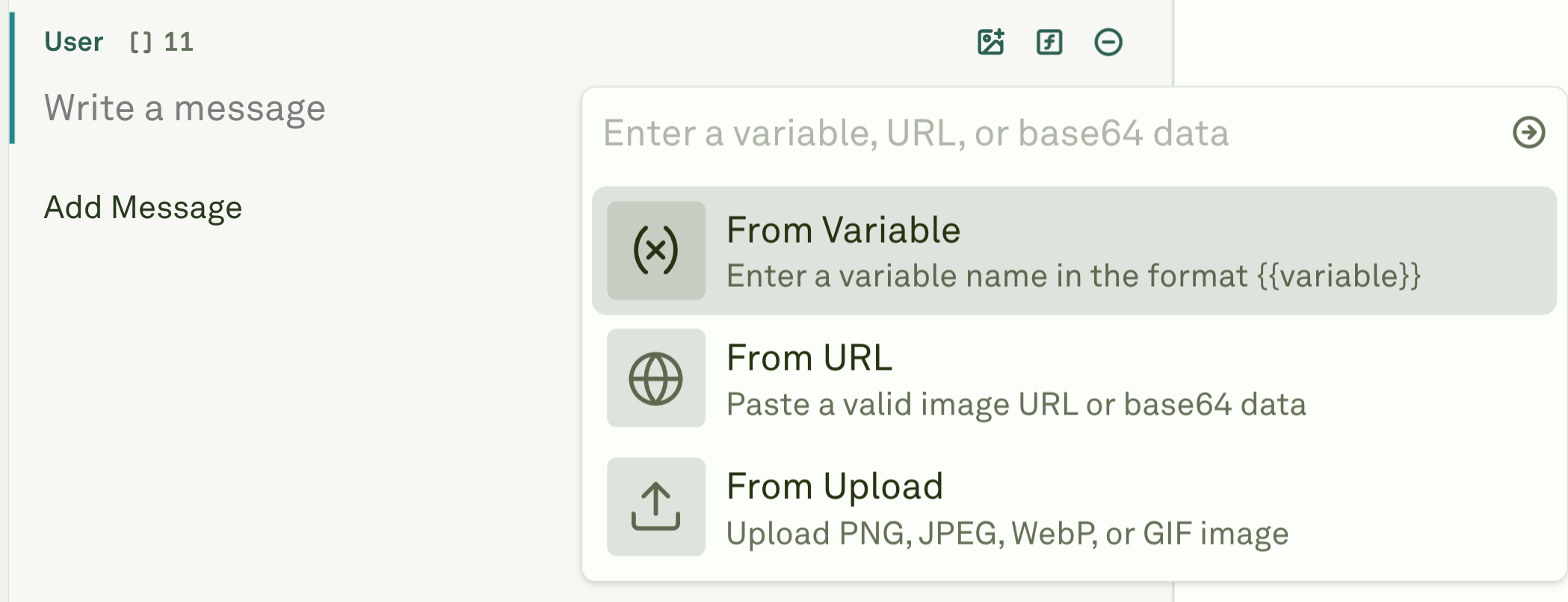
- Click on insert image button on the message you want to add the image variable to
-
From the dropdown, choose
From Variable
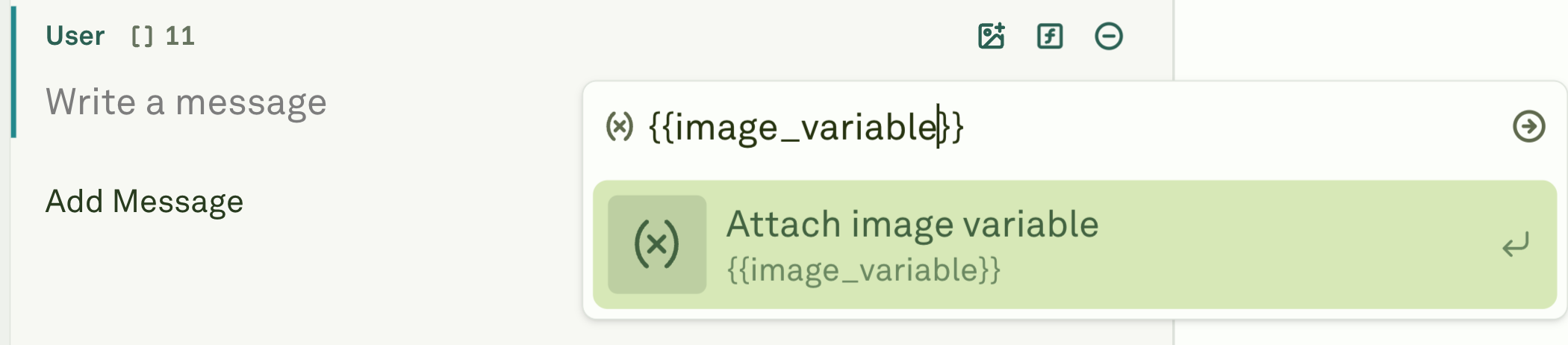
- Add your desired variable name
2
Fill variable value
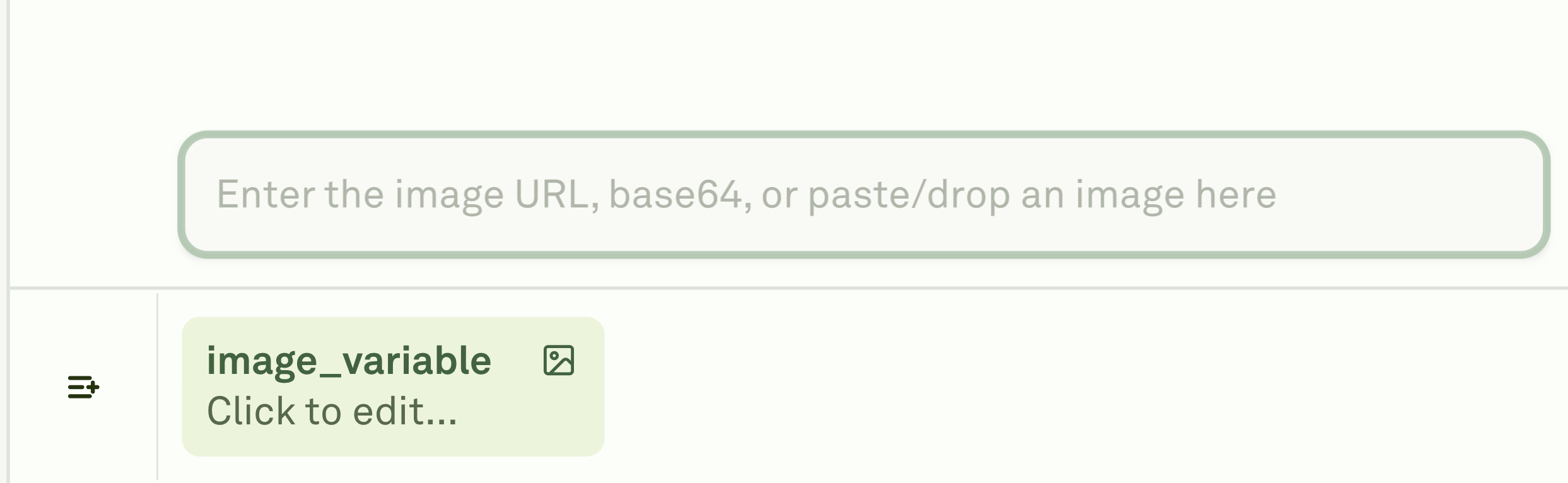
- Navigate to the variable editor and double click on the newly created variable
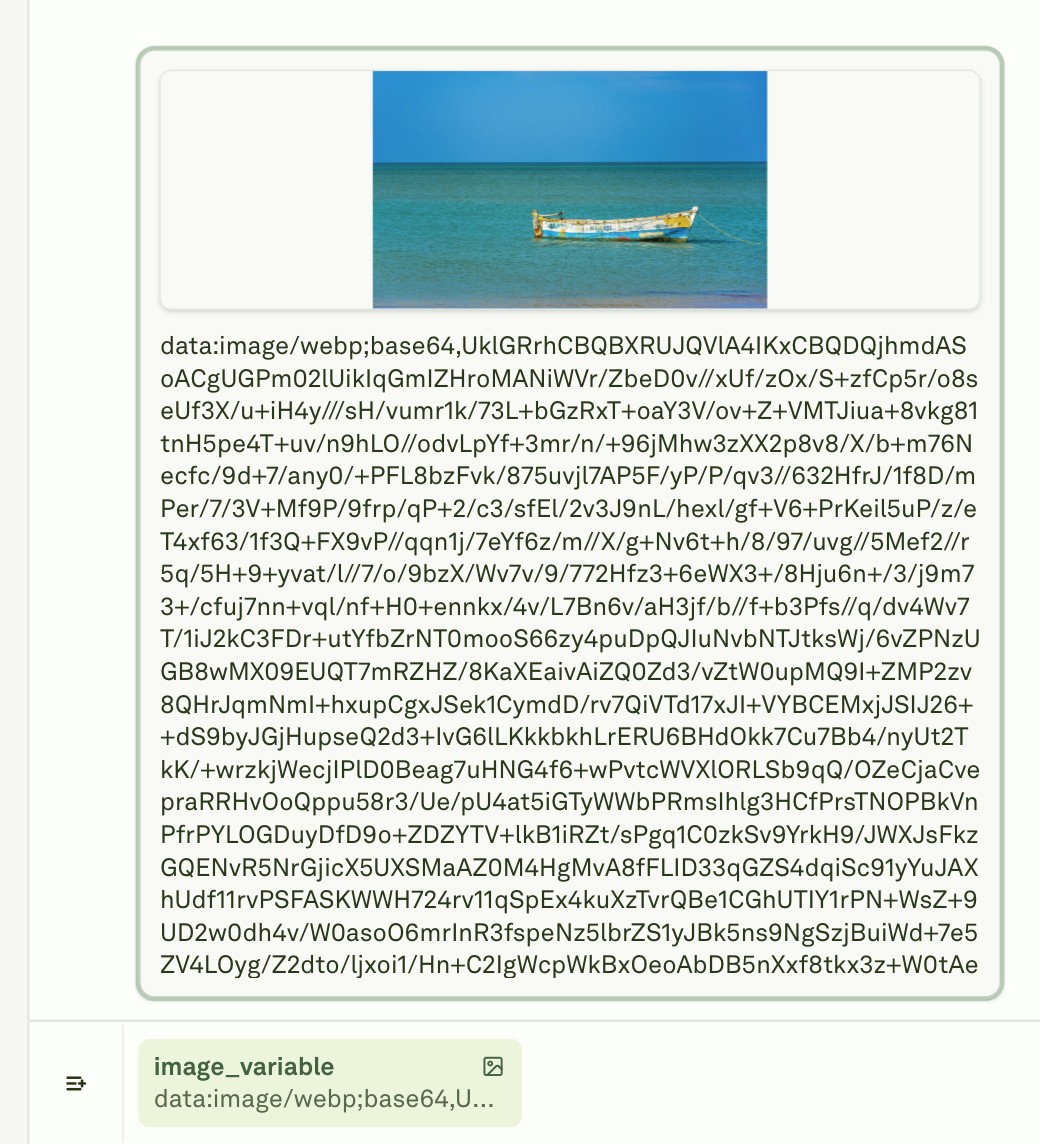
- Drag and drop the image, insert an image URL or Base64 value to test your prompt with