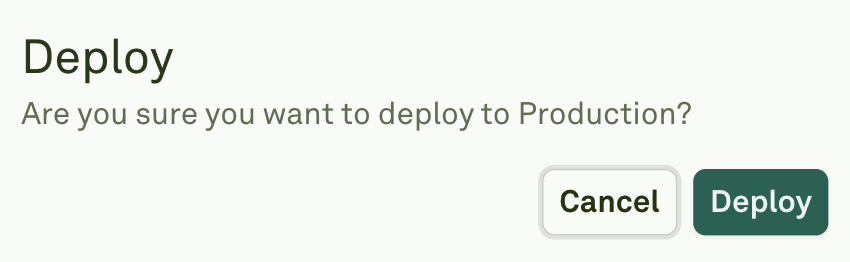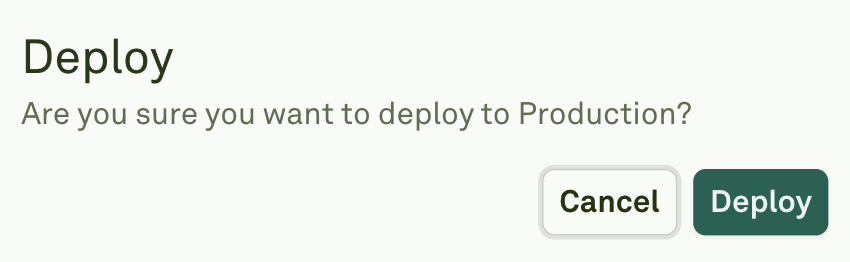1
Finalize Your Prompt and Parameters
Complete your prompt development in the Editor, ensuring all system prompts, model settings, and configurations are ready for deployment.
2
Access Deploy
You have two options to begin deployment: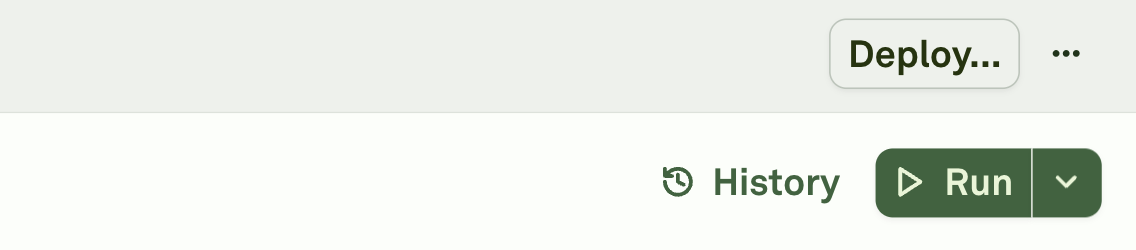

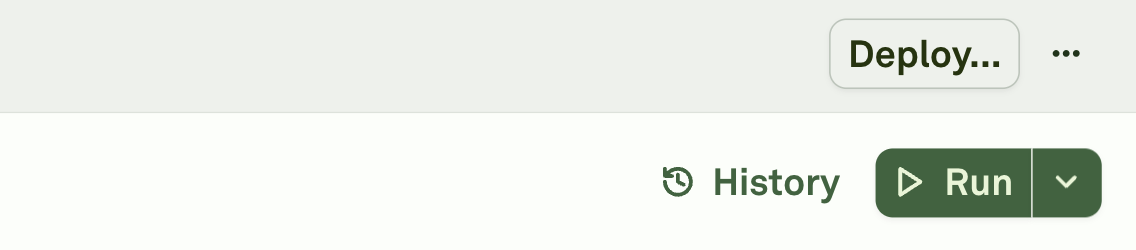
- Navigate to the Deploy focus mode tab, or

- Click the Deploy button located in the top-right corner of the editor interface.
3
Choose Your Environment
In the deployment panel, select your target environment from the dropdown menu.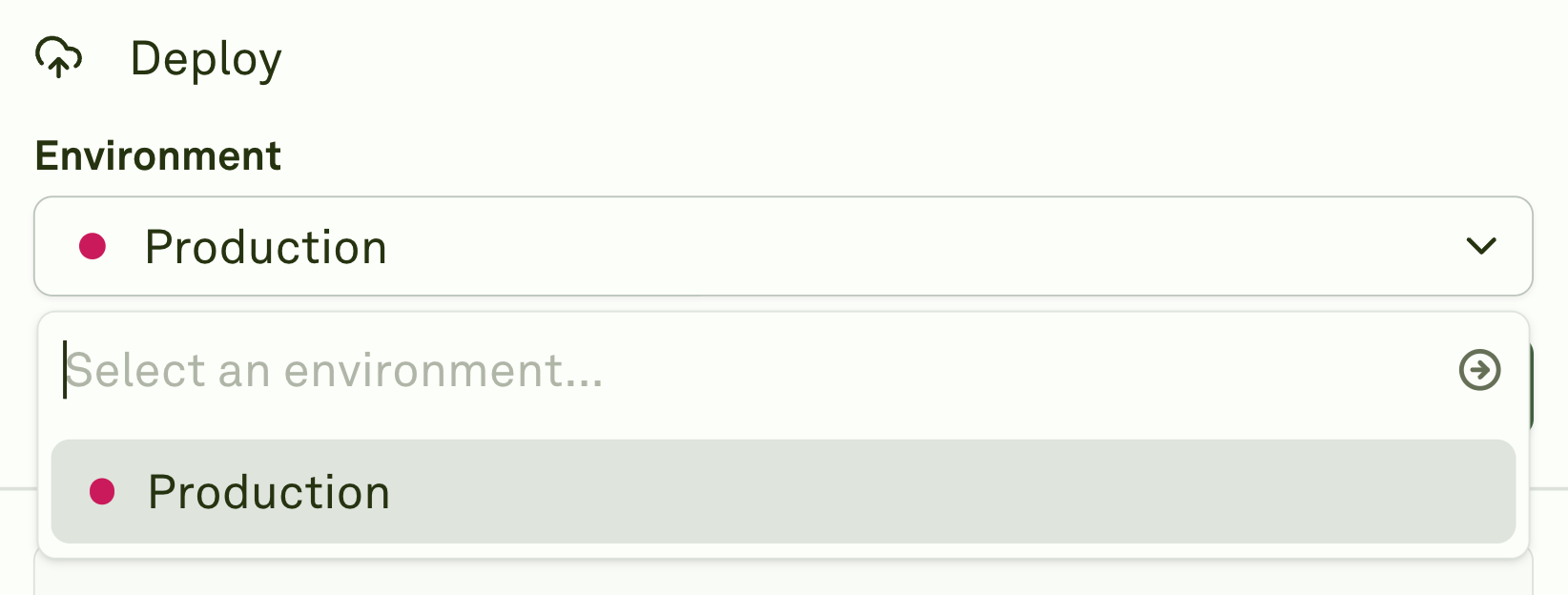
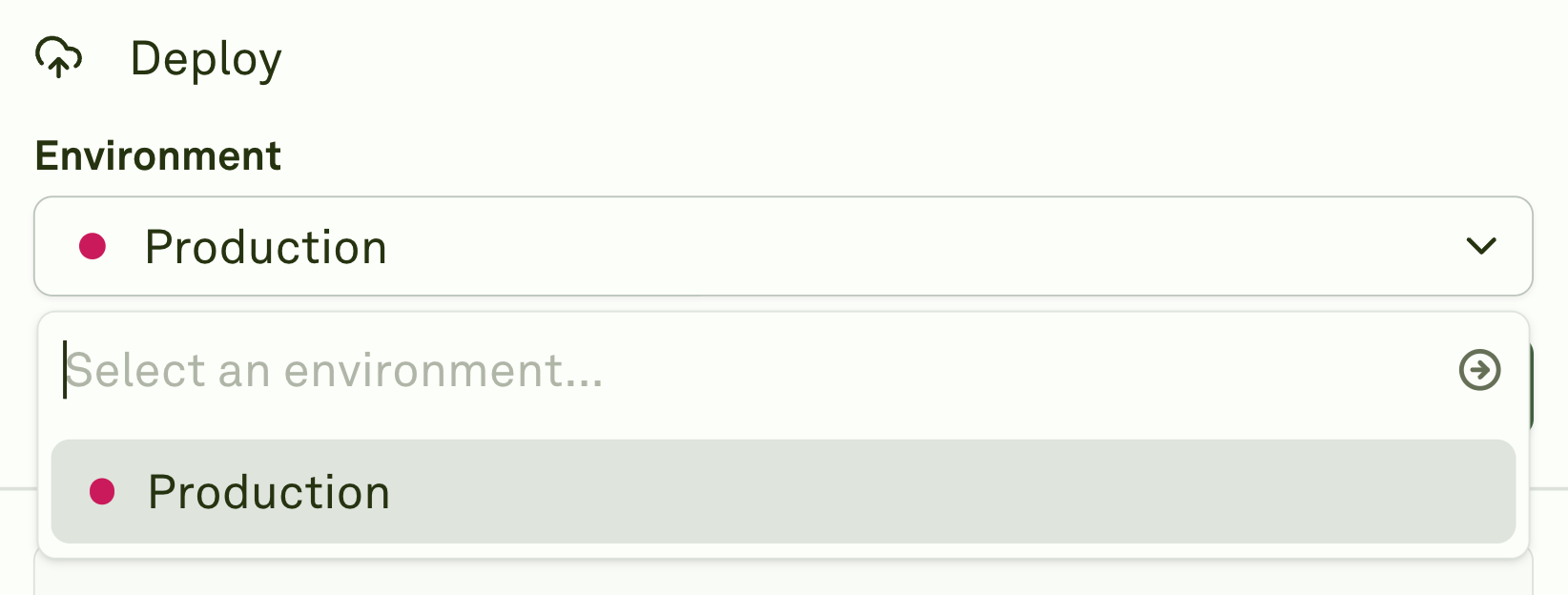
4
Verify Your Changes
Review the diff comparison, which shows the differences between your current prompt and the latest deployed version.
5
Deploy
Once you’ve verified the changes, click the Deploy button to push your prompt live.