Adding Open Router Credentials
You can add Open Router credentials by navigating to the Providers page under Settings.1
Configure Provider Name
Click on the plus (+) icon.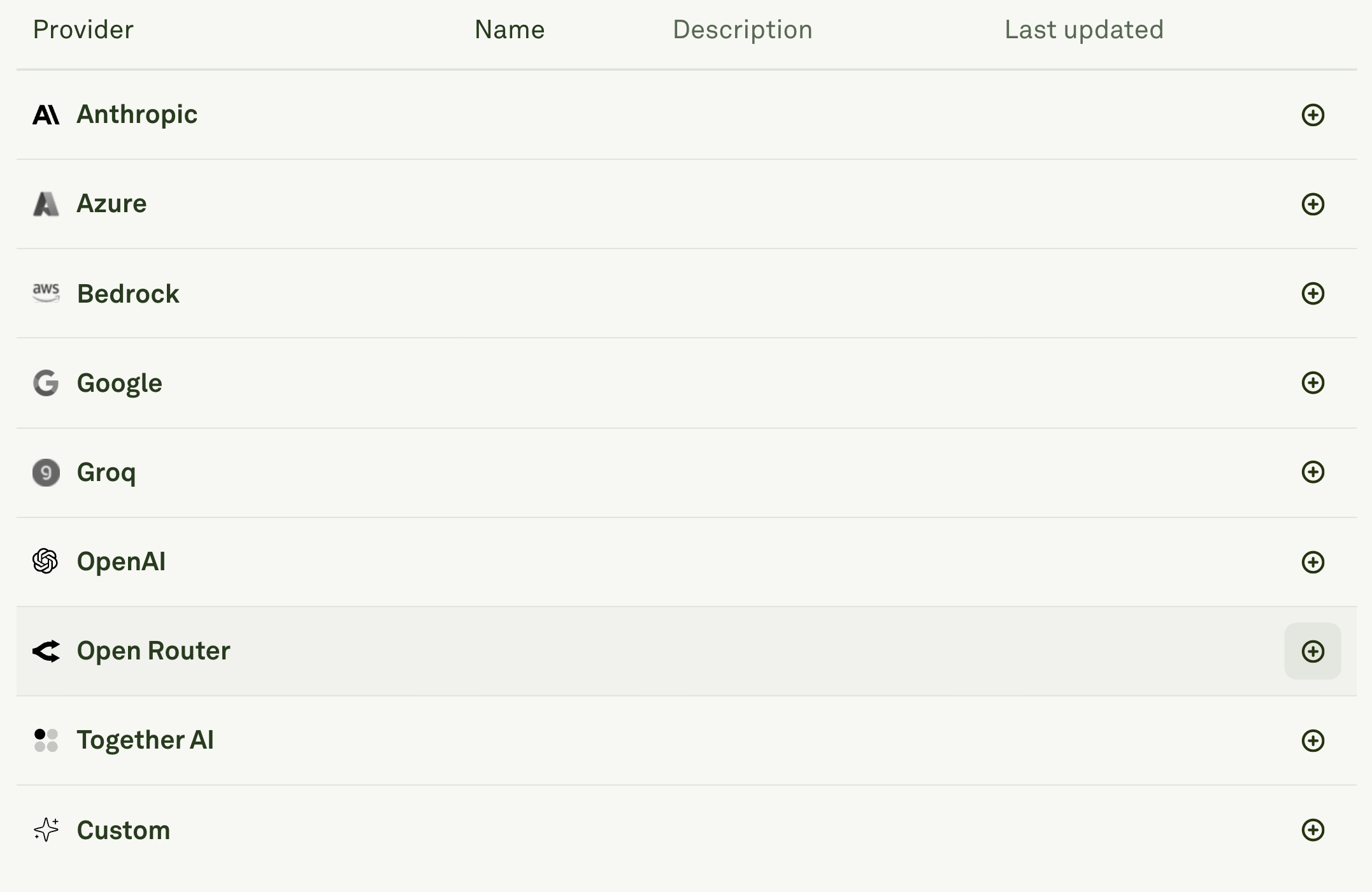
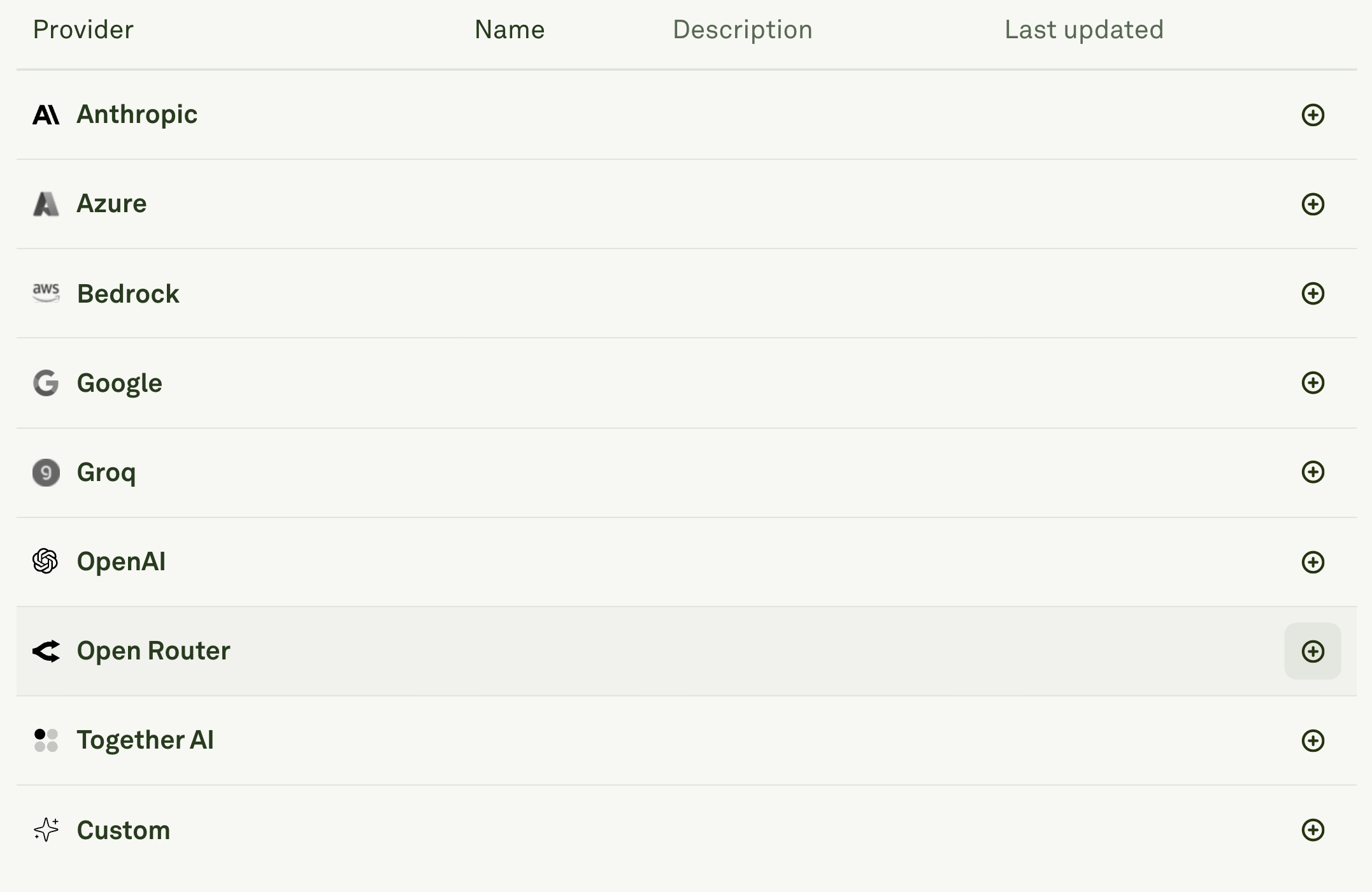
- Enter a unique Name for your Open Router configuration (e.g., “open-router-main”).
- This name will be used to identify the provider configuration in model dropdowns throughout Adaline.
- The name appears as a prefix before each model name to help you distinguish between different Open Router accounts.
2
Enter API Credentials
Add your API key in the required field.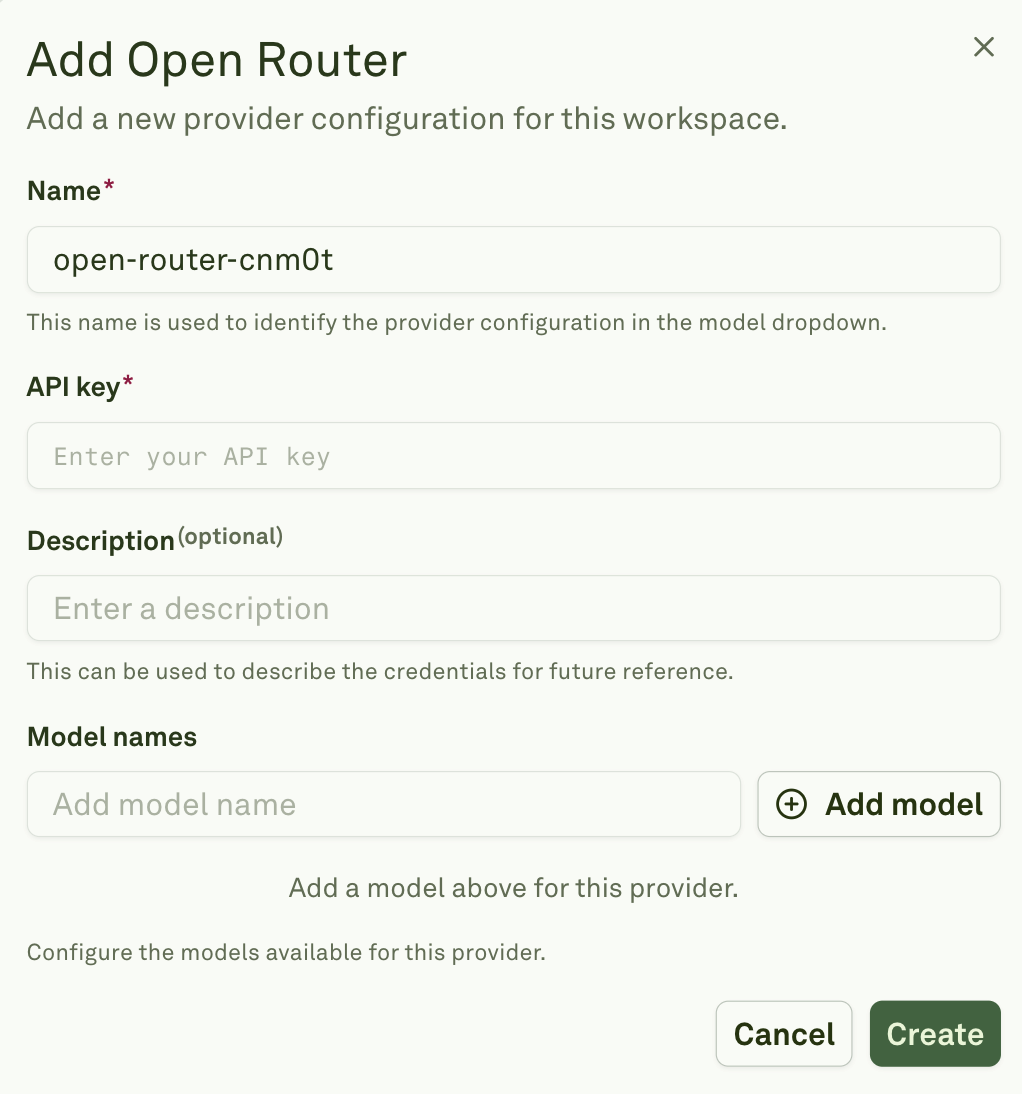
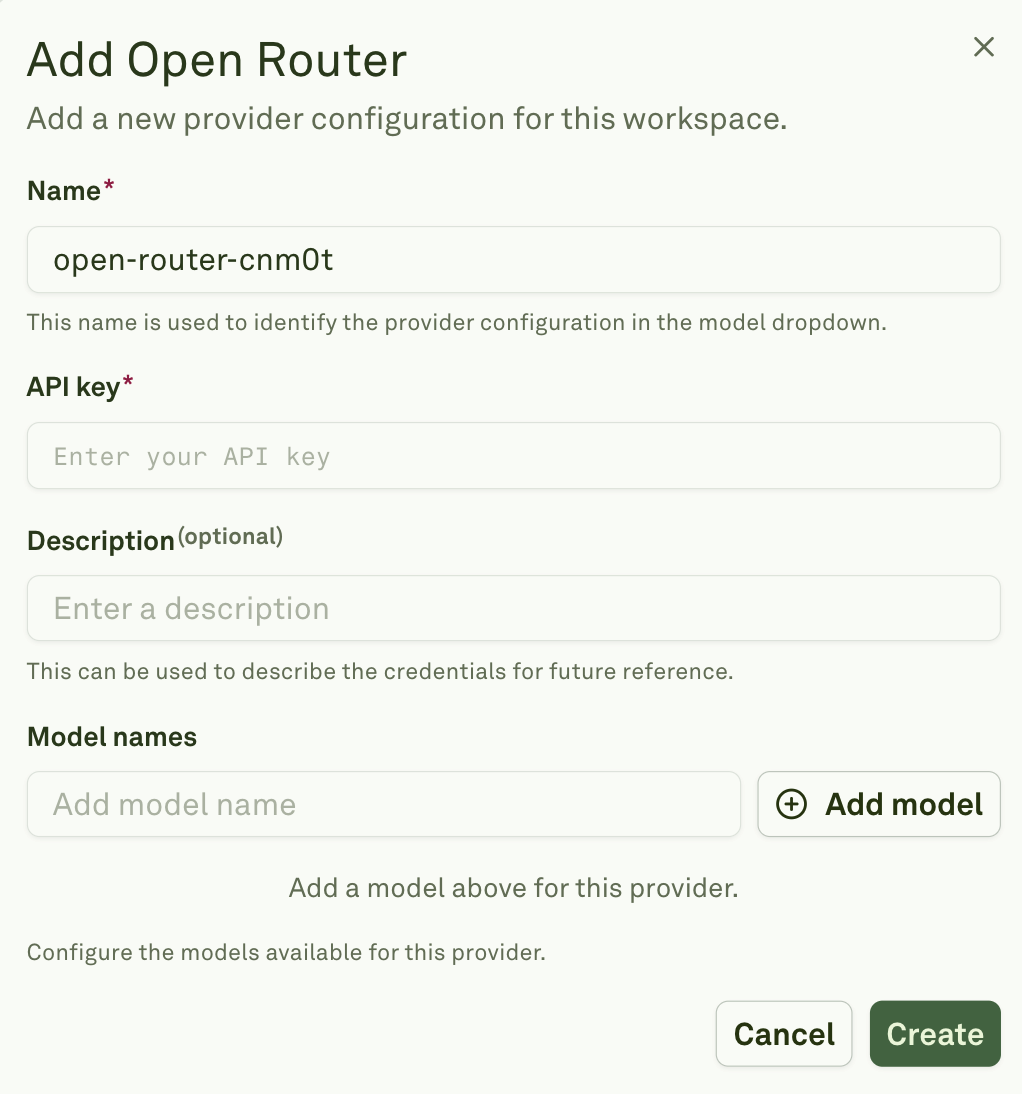
- You can obtain this key from your Open Router account dashboard.
- Optionally, add a Description to help identify the purpose of these credentials for future reference (e.g., “Main Open Router account” or “Team API access”).
3
Configure Model Names
In the Model names section, click “Add model” to specify which models should be available from Open Router.
4
Add Required Models
Continue adding model names by clicking “Add model” for each additional model you want to access through this Open Router configuration.
- Add all the models you plan to use with this provider.
5
Create and Save
Click “Create” to save your Open Router provider configuration.