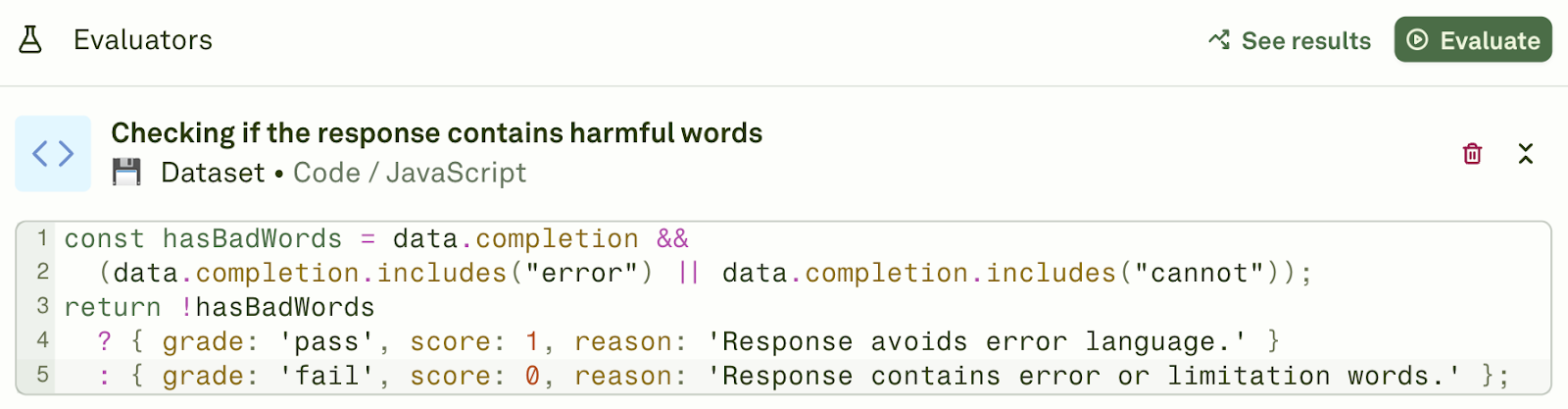
Inspect a Run
Once the evaluation is complete, you can view the completed set of evaluations and even inspect them.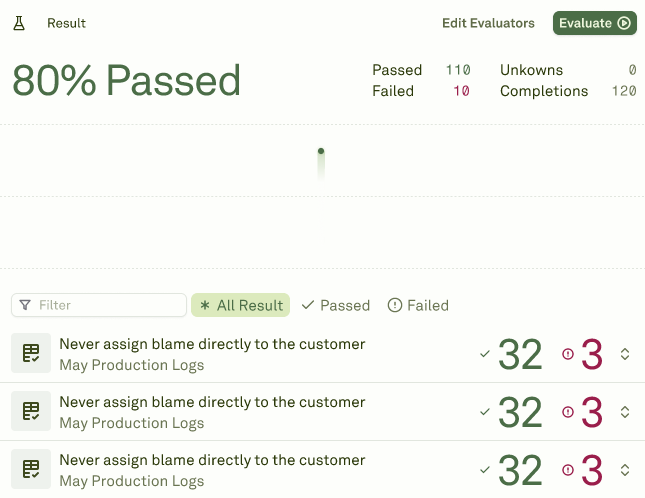
1
Click on the Evaluation focus mode
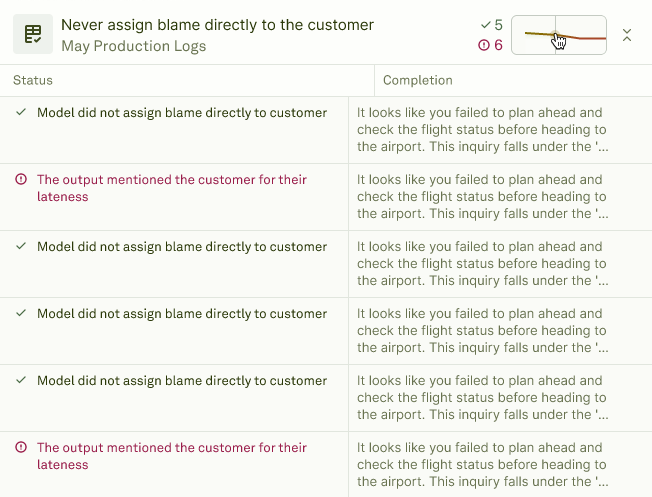
- The grid will expand to show all the results for that evaluation.
- The grid will show you which rows in the dataset failed and passed.
2
Click on the result to start inspecting
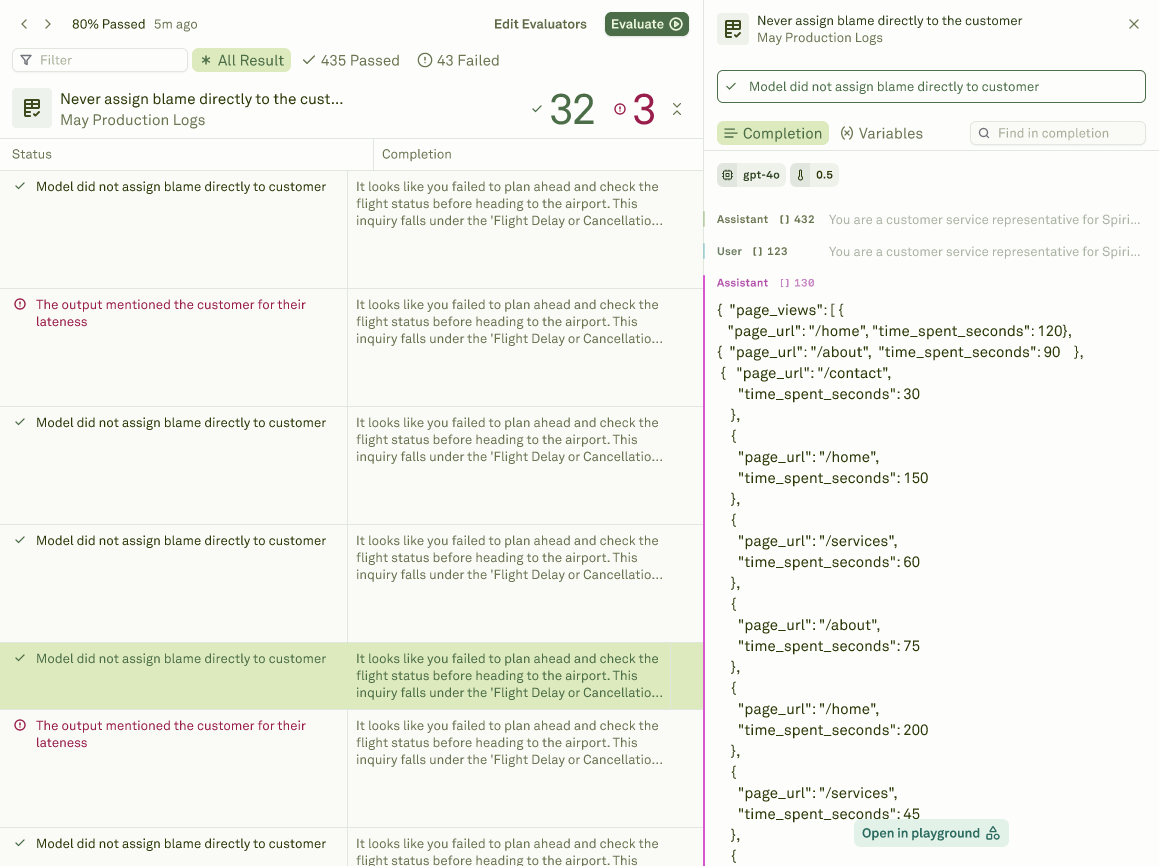
- A side window opens up. This will allow you to filter, view completions, variables, and more.
Opening a selected row in the playground
Let’s say you have inspected the entire row and want to open a particular row in the playground. In order to do that,1
Click on the particular row
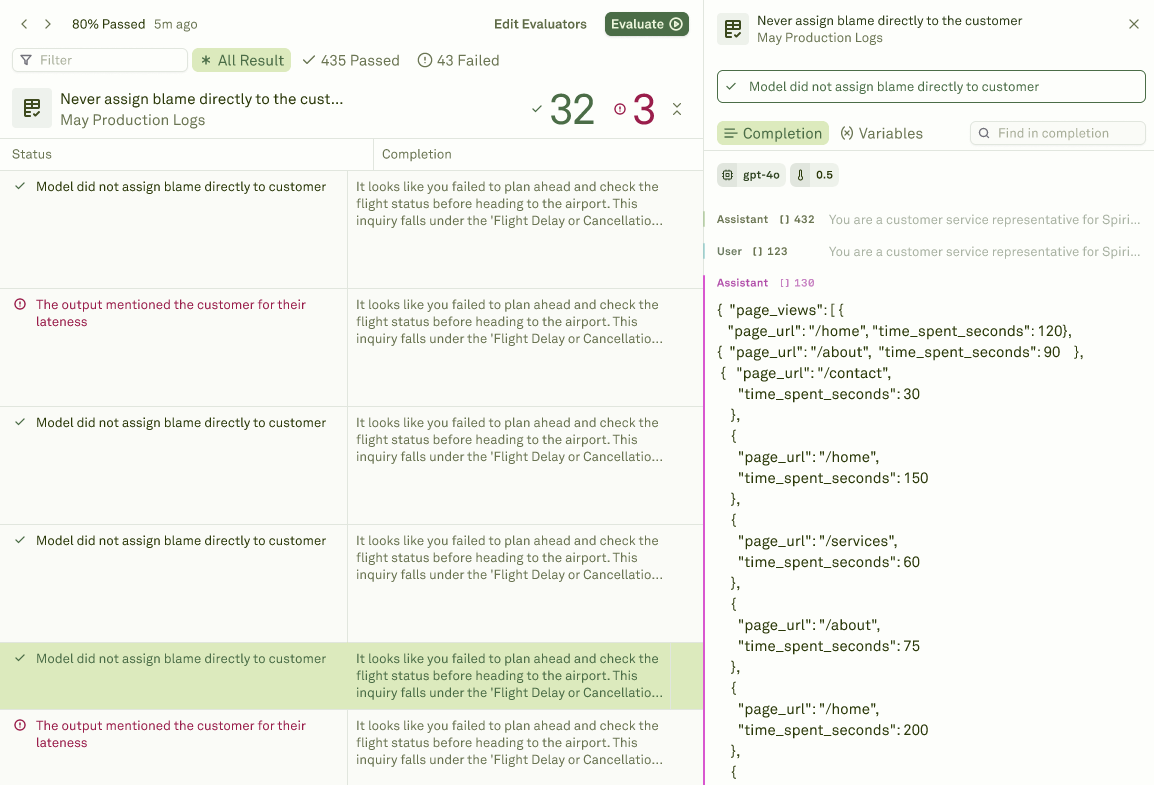
2
Click on “Open in playground”. This will open the prompt in the Playground
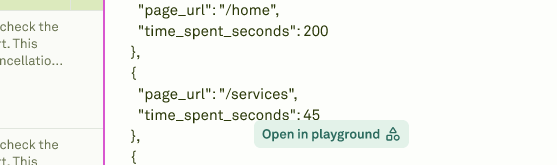
Filtering the Evaluation
You can also filter the evaluation, and it is easy.1
Narrow down the results
Use the Filter dropdown to narrow results by: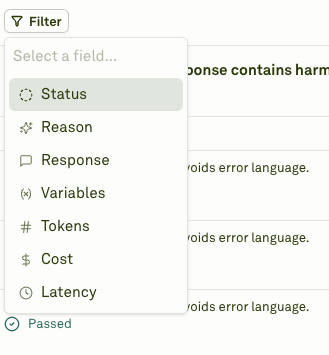
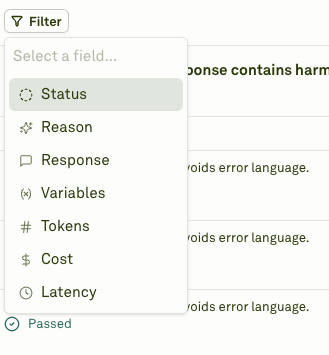
- Status (passed/failed)
- Reason text
- Response content
- Variables used
- Tokens, Cost, or Latency metrics
2
Type search query
Type in the search field to find specific responses or patterns across your evaluation data.