Role & Content Blocks
In Adaline, messages are building blocks of your prompts. Each message has two components:- A role; who’s speaking.
- One content blocks; what’s being said or shared.
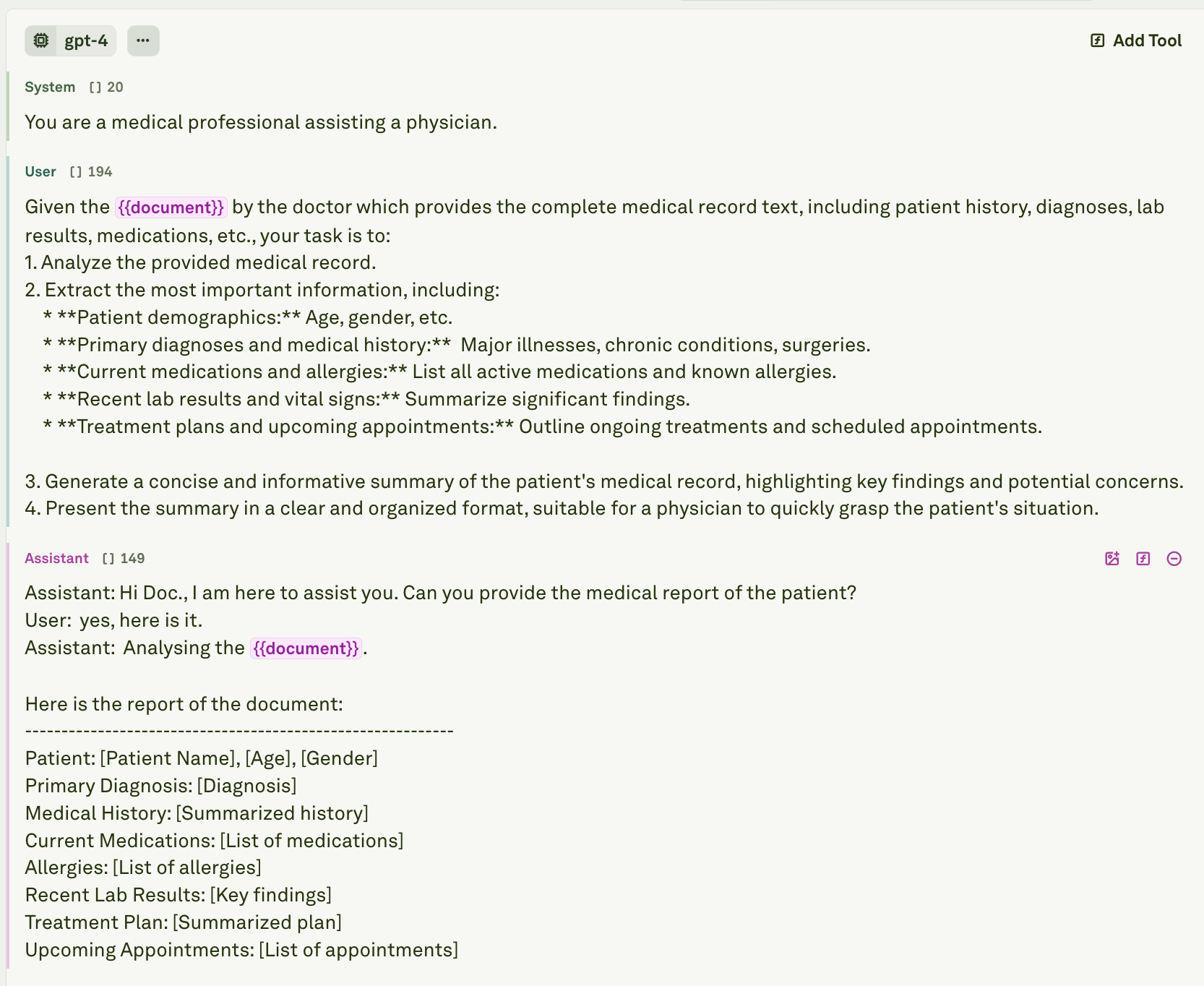
Message Structure
Every message in Adaline contains:- Role: Exactly one role per message.
- System: Sets overall instructions and context.
- User: Represents end-user inputs.
- Assistant: Model’s output.
- Tool: Allows you to respond to model’s tool calls.
- Content block: Always one content block for your message or instruction. This is the primary content you type into the message field when communicating with an LLM.
- Additional content blocks: These additional content blocks allows you to enchance your prompting and provide deeper context to the LLM. These include images, tool calls, or tool responses.
Creating Role-Based Prompts
Role-based prompting helps your LLM adopt specific personas or expertise. This makes responses more relevant without complex technical setups. Here’s how to create effective role-based prompts using multi-shot prompt:1
Adding a System message

2
Upload an image to the User message
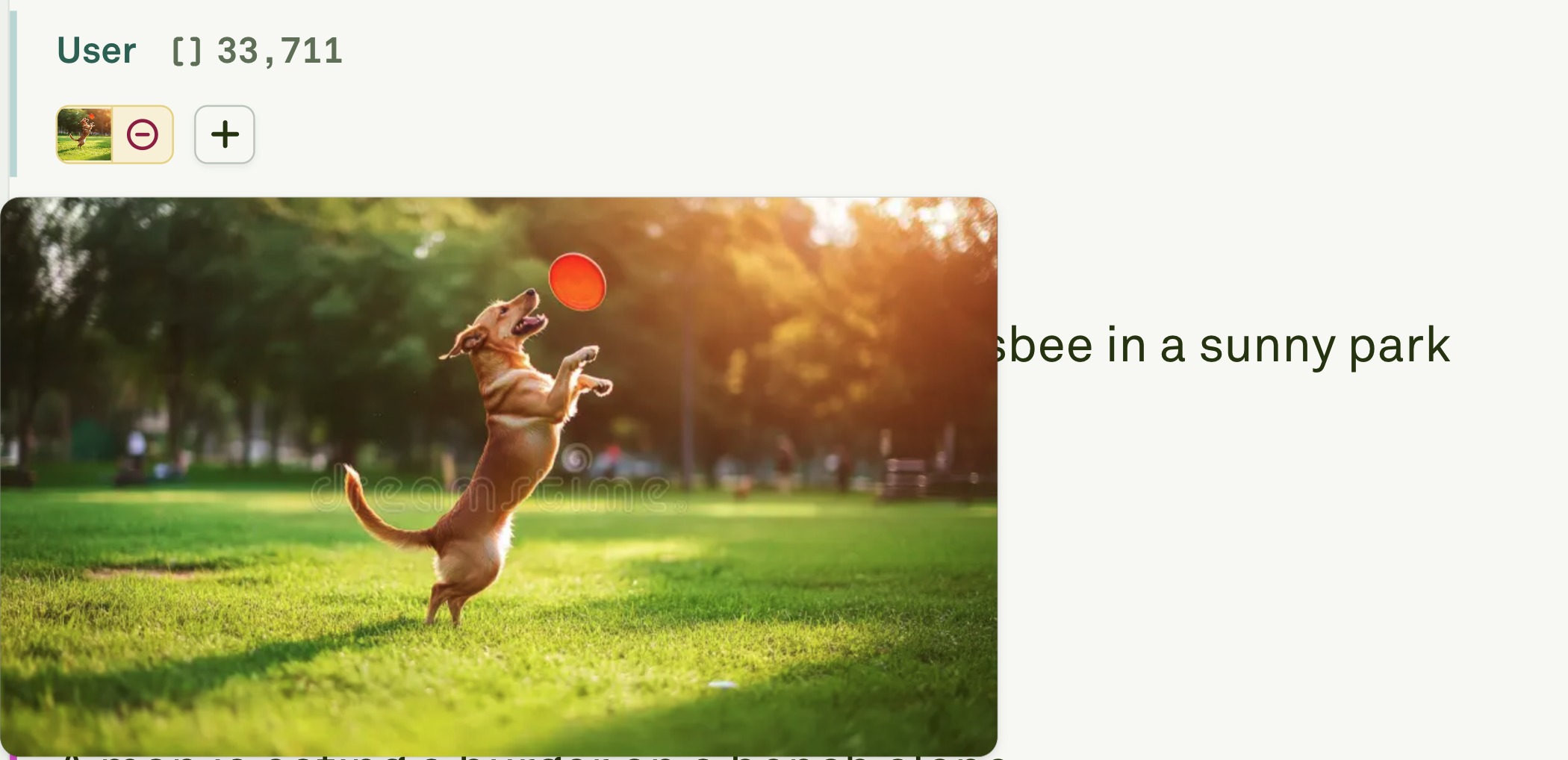
3
Add an Assistant message

4
Upload another image to the User message
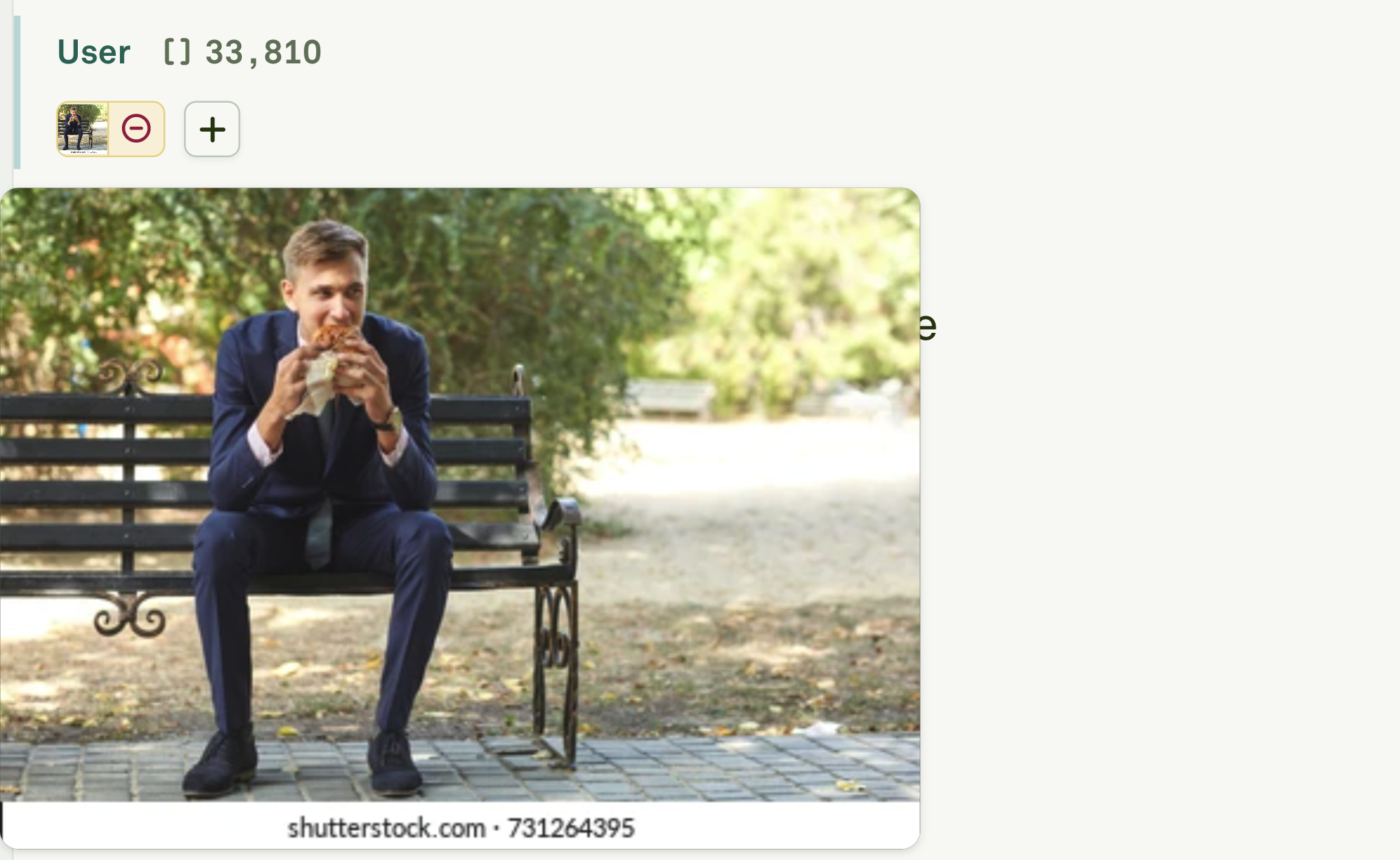
5
Add another Assistant message

6
Upload the last image to the User message
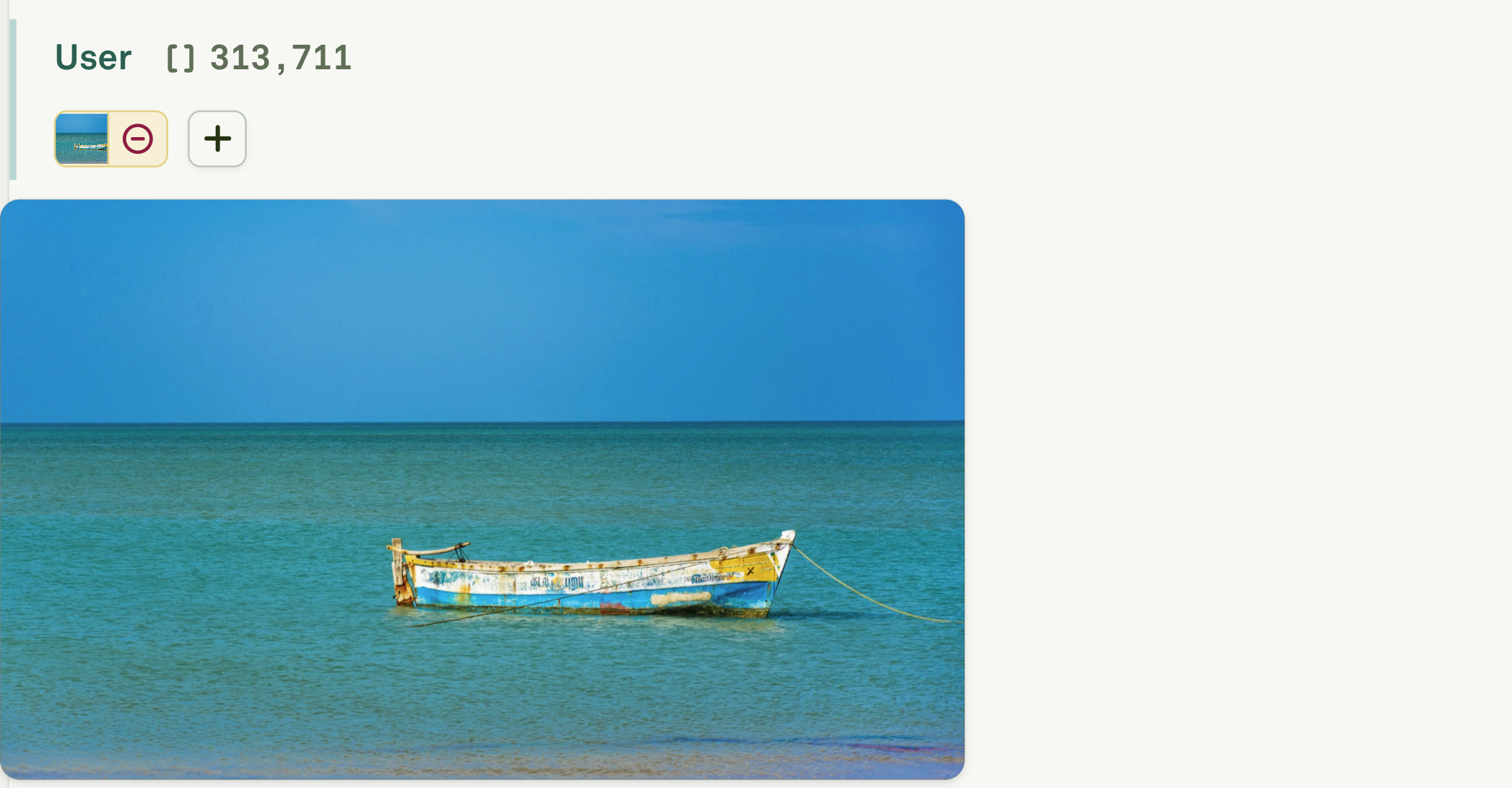
7
Run the prompt in the Playground and see the LLM response
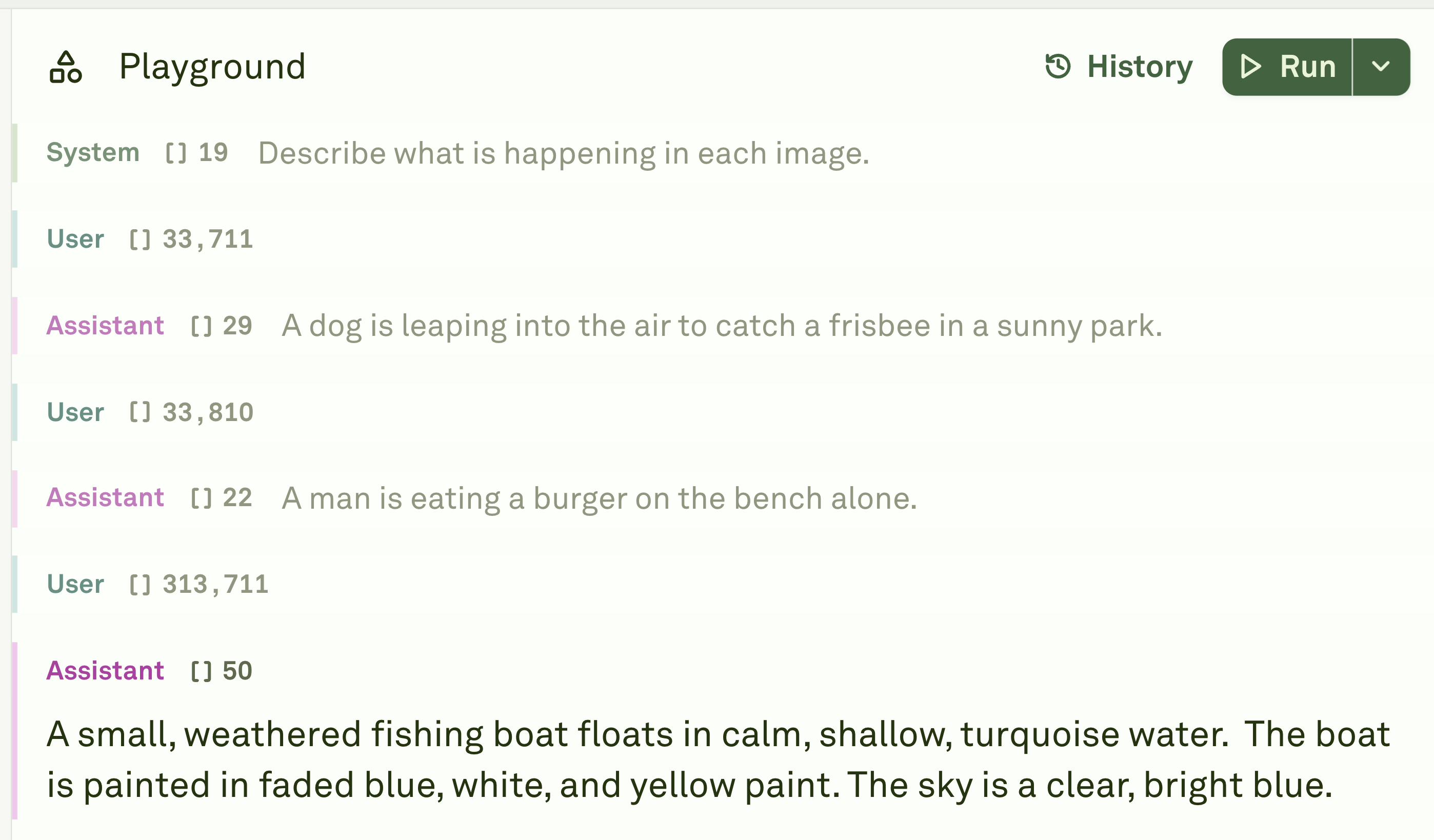
Adding Images
Images bring visual context to your prompts. Whether you’re analyzing charts, providing examples, or seeking visual input, adding images to your messages enhances LLM understanding. You can add multiple images per message. Follow these simple steps to embed images in your message:-
Navigate to the message block and click on the “image” icon on the right hand side.

-
You can either paste the URL of the image, upload the image, or simply drag and drop the image.
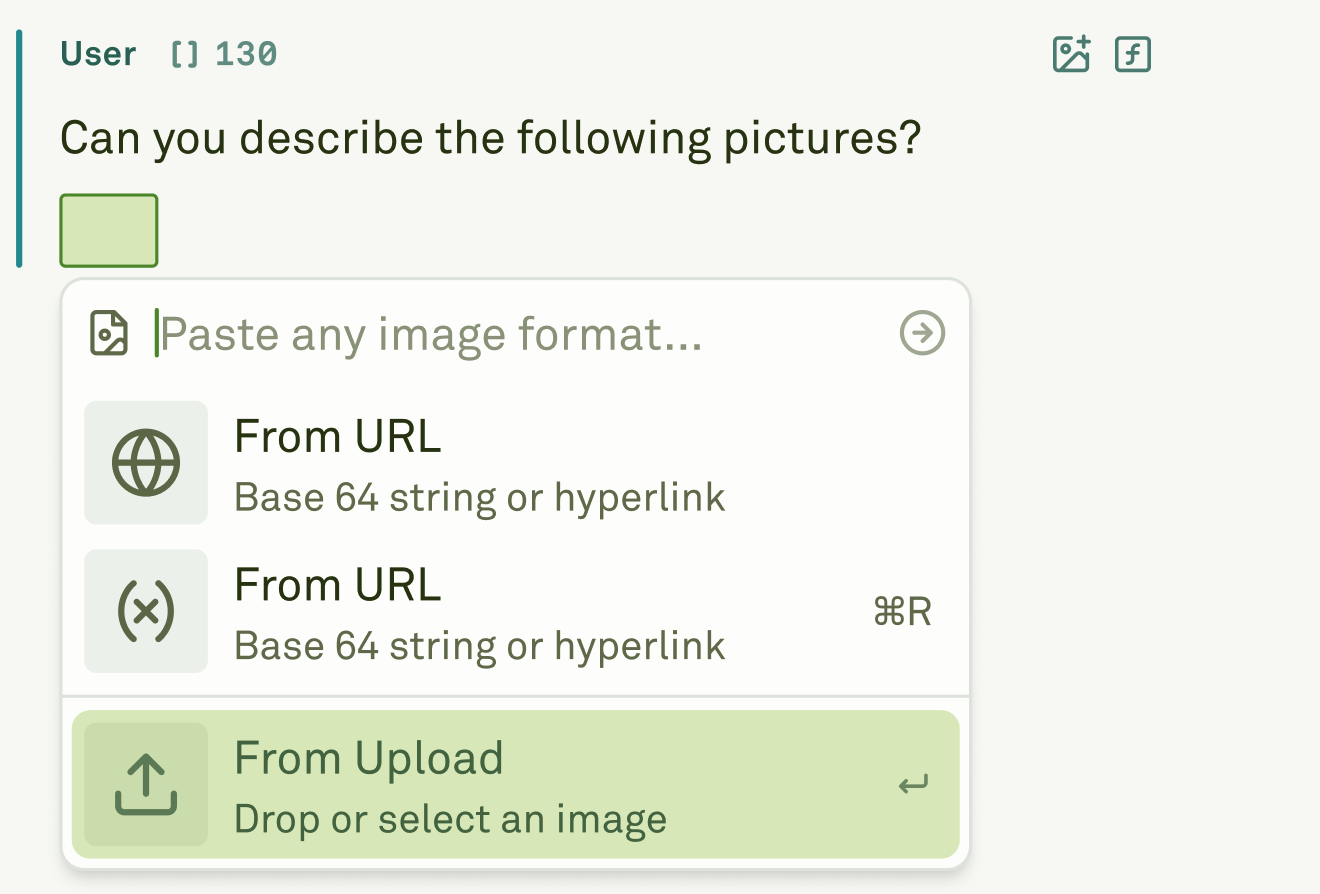
-
Once attached the image will preview in the message.

- To add multiple images just click on the ’+’ button and follow the previous steps.
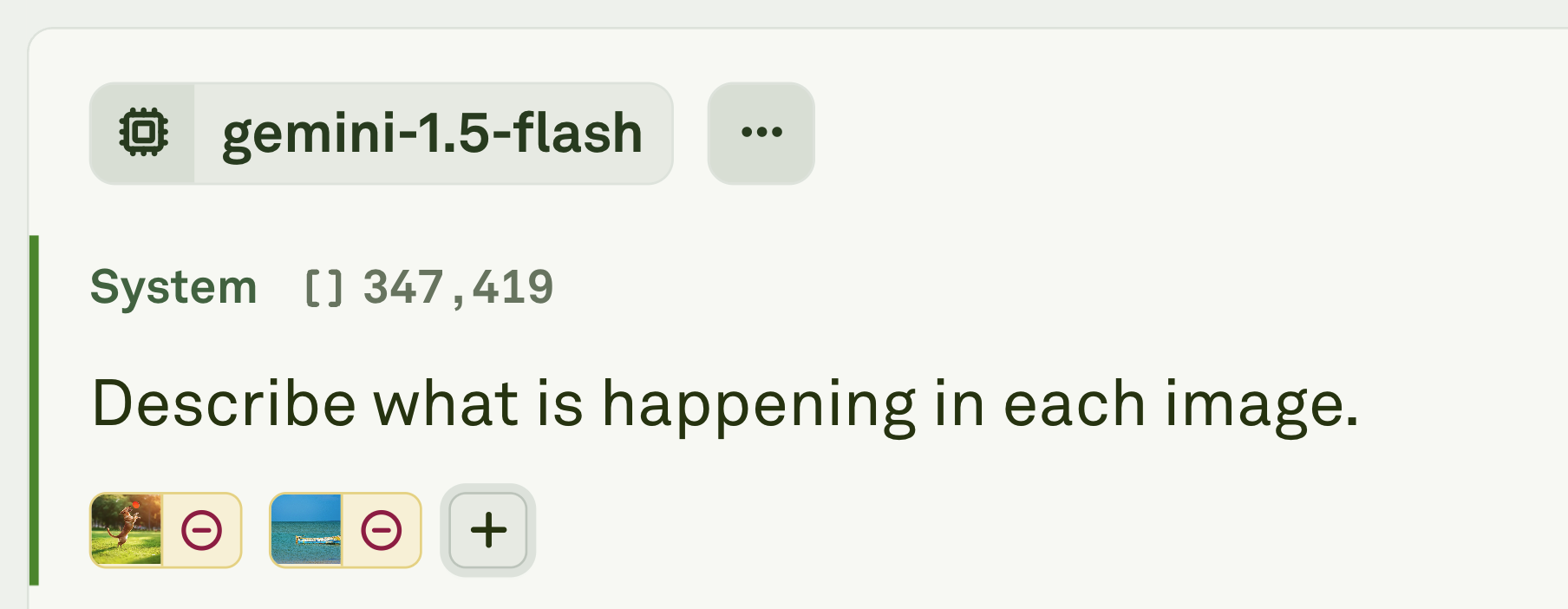
Adding Tool Calls
When working with tools in your prompts, you’ll need to add tool calls and responses to simulate how the model interacts with external functions. A tool call represents the LLM invoking a specific tool, while a tool response shows how the LLM reply to that invocation. You can learn about Tool Calling, here. To add a tool call to your message:- Navigate to the tool function: Click on the “Function” icon in the message editor.

- Fill in the required fields:
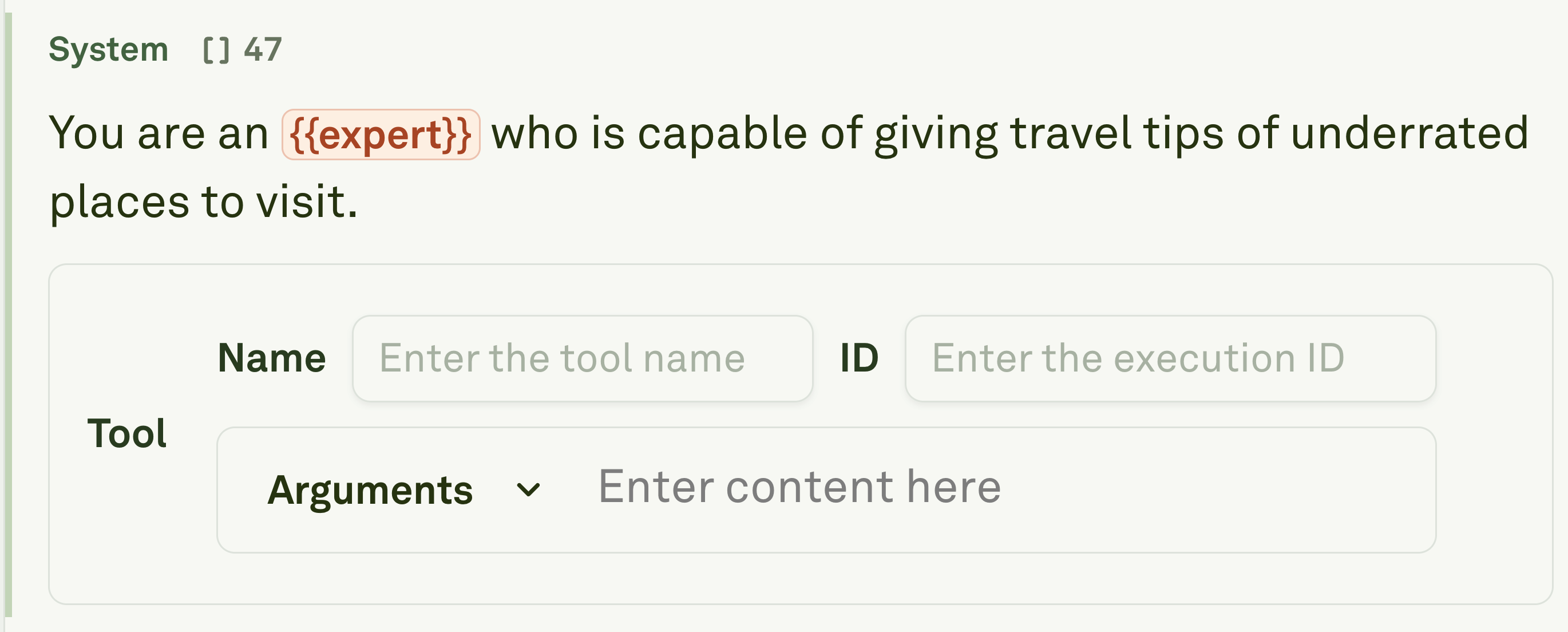
Name: Enter the specific tool name (e.g., “web_search”, “calculator”)ID: Provide a unique execution identifier for this tool callArguments: Input the parameters the tool needs in the dropdown menu
Adding Tool Calling Responses
Once the Tool Calling is added to the message, we will also need to add the tool calling response to message. It is similar but it should be added in the playground. Tool Calling Response simulate how a tool would behave while gather data from the external API.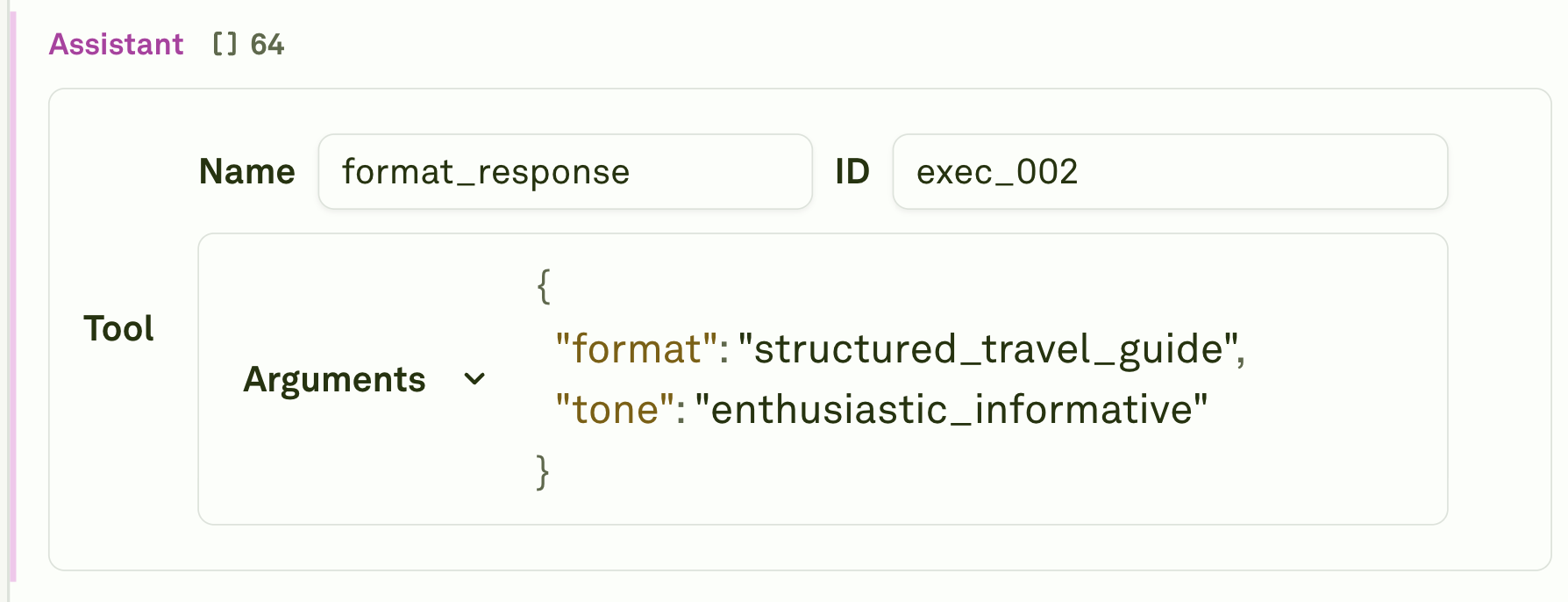
Adding Variables
Variables are the integral part of the prompt. They are crucial for prompt flexibility because they let you adapt one template to countless situations without rewriting content. Instead of creating separate prompts for each customer, product, etc., you can build one powerful template that automatically personalizes based on the variable inputs. This eventually saves time, ensuring consistency across all interactions.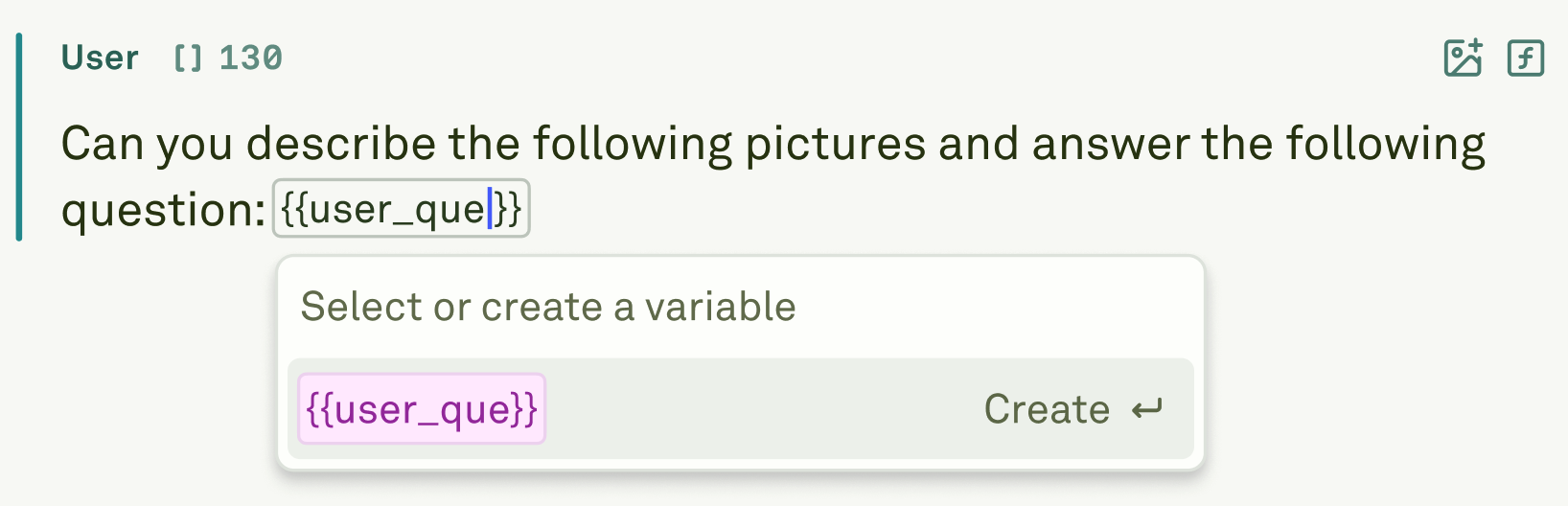
Adding Comments
Message comments in Adaline help you annotate your prompts without affecting the actual LLM interaction. These comments are visible only in the message interface and are stripped out before sending the prompt to the language model. Use the comment syntax /* Your comment here */ to add notes about prompt design choices or reminders for future edits. Place comments strategically near complex sections to explain your reasoning, making it easier for team members to understand your prompt structure.Token-Count
Adaline displays token-count estimates for each message to help you manage prompt length. You can find the token-count estimates beside the role.