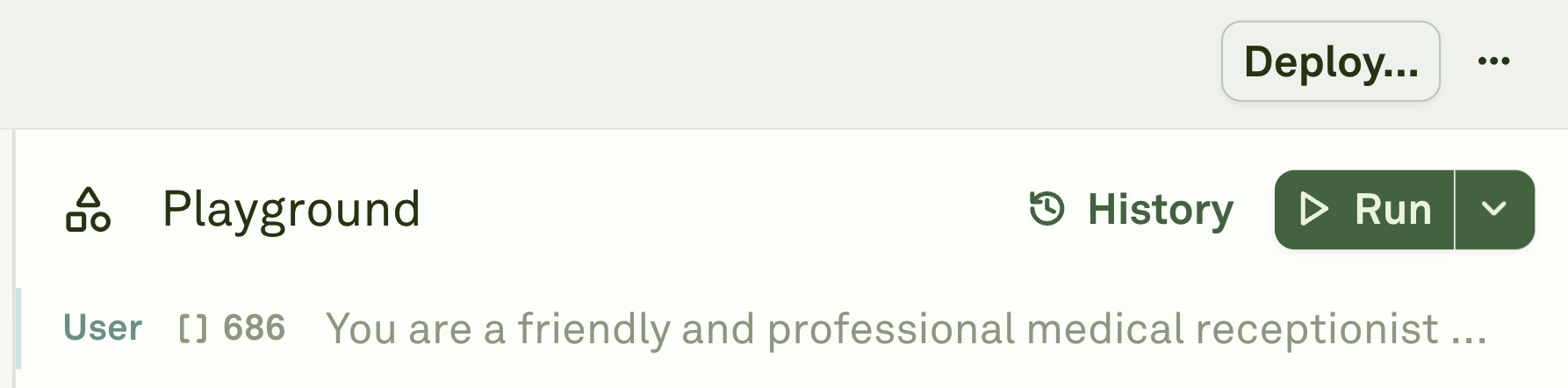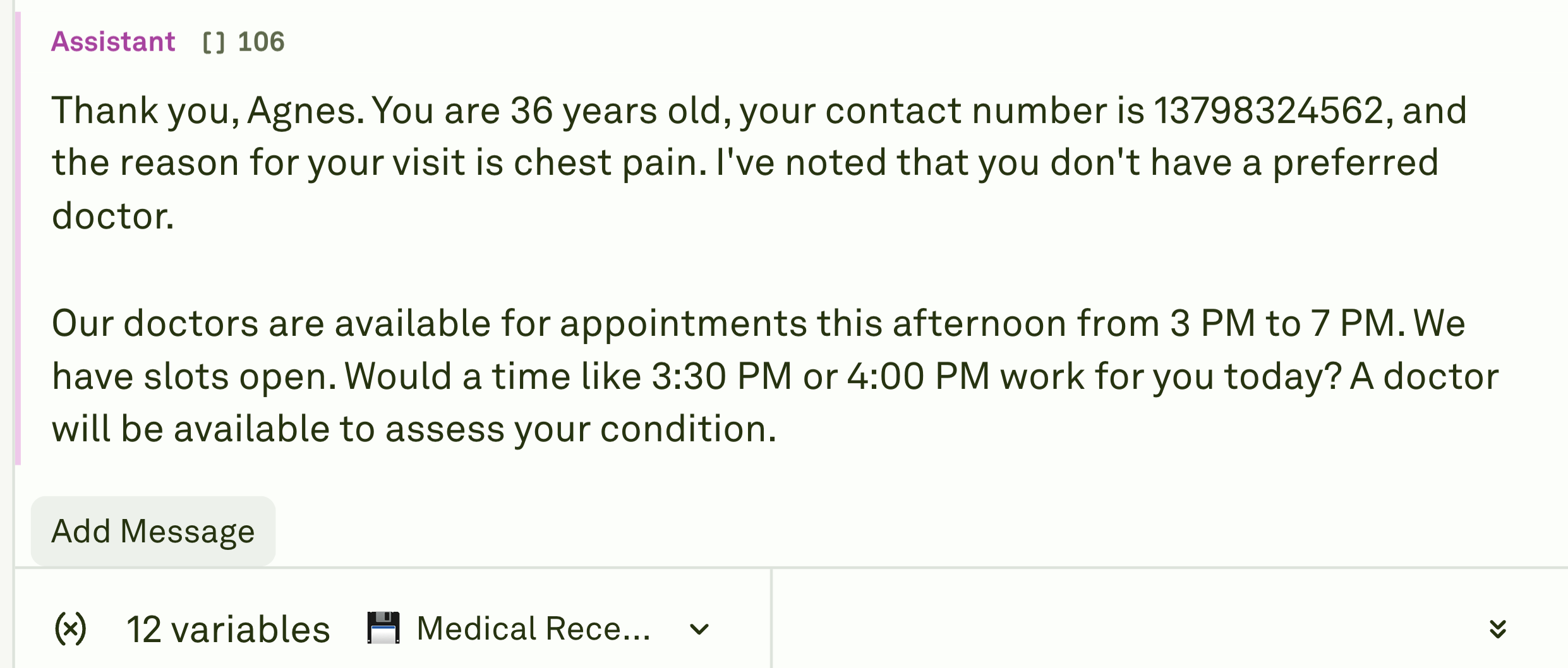Skip to main contentMessages in the Playground follow the same pattern as those in the Editor. The only difference is that the LLM responds through the Assistant role.

Running the Prompt
Assuming you have your prompts and variable values ready in the Editor and in the Variable Editor, click on the Run button on the Playground.
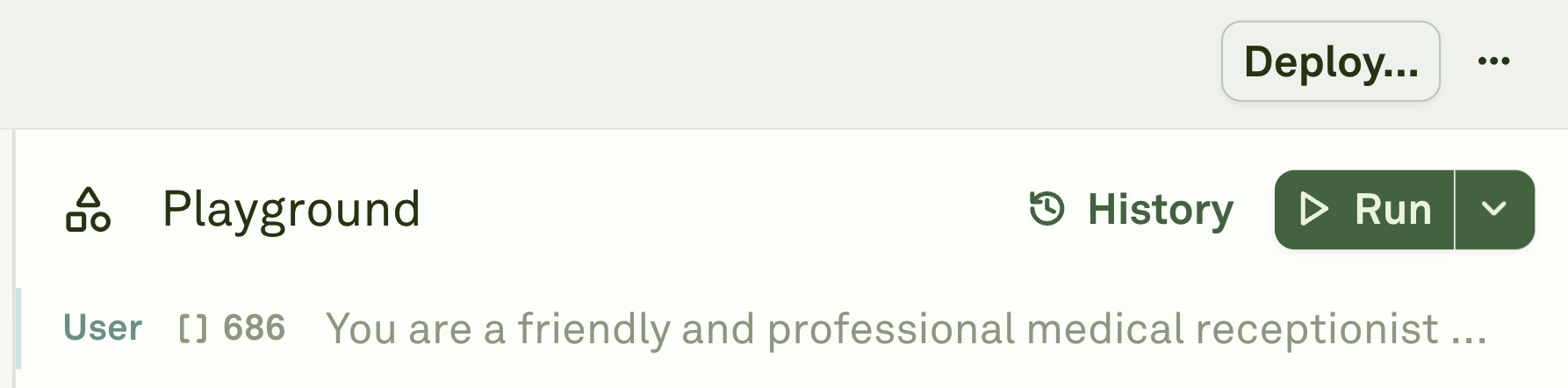 You can also press
You can also press Command + Enter to run the prompt.
To learn how to create a structure prompt, follow Creating Role-Based Prompts.
To learn how to create Variables, follow Creating Text Variables.
To learn more about the run button, follow Run Button.
Create a Conversation Thread
You can create a conversation thread with the LLM to refine the output response. To do that,
- Click on “Add Message” below the Assistant’s response. The playground will automatically create a User role message.
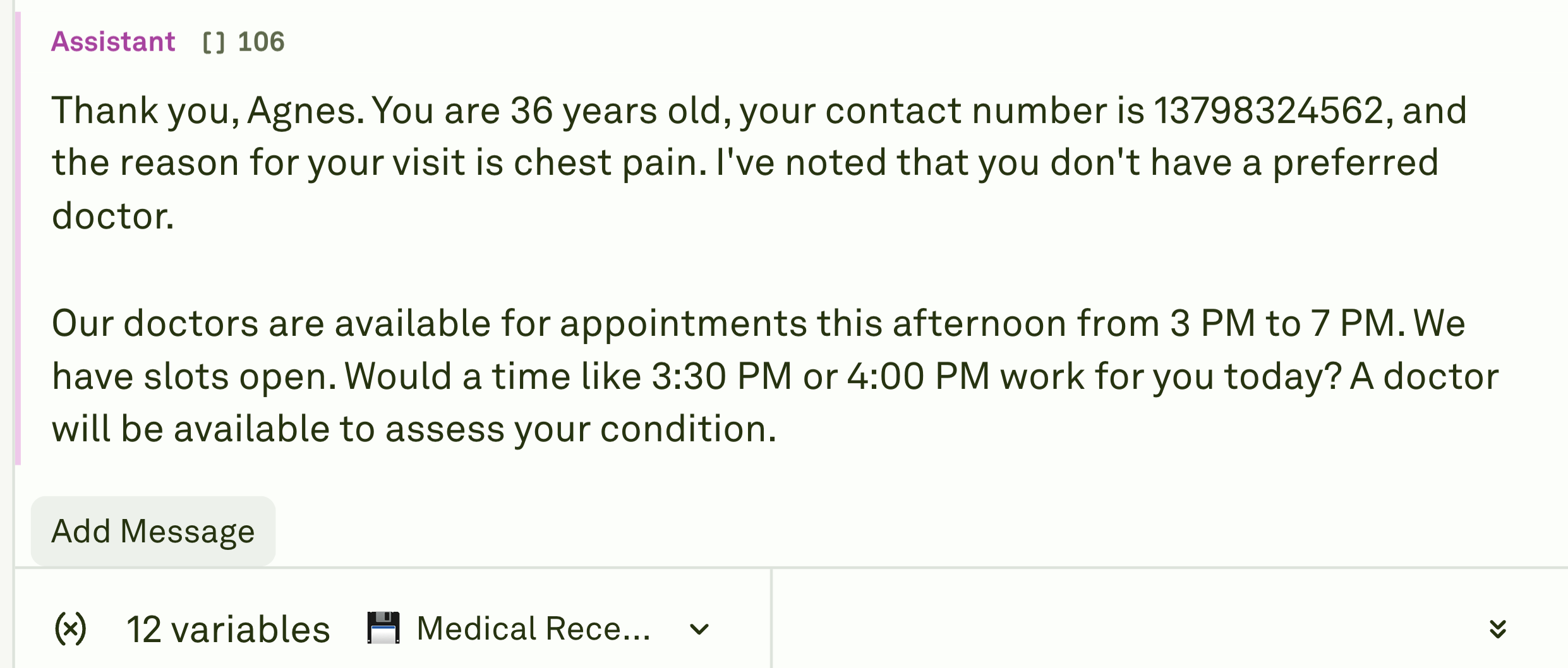
- Edit the message and press
Command + Enter to get a response.
The functionality of the playground messages, such as adding images, tools, etc., is identical to that of the Editor Message. To learn more about the message, follow the Editor Message.