Accessing Playground History
You can access your Playground History by clicking on the “Playground history” icon located at the top of the interface.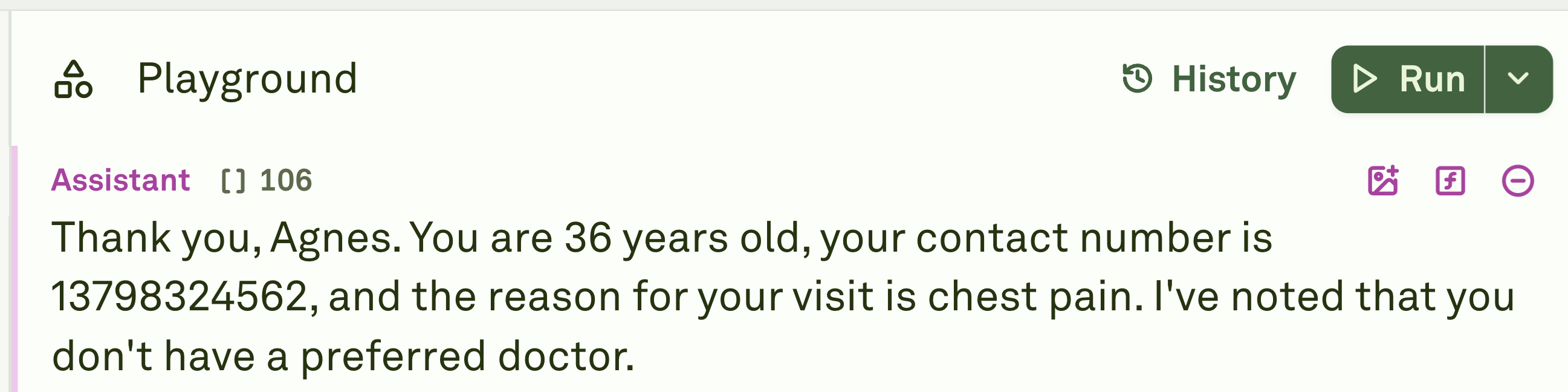
History Organization
Your playground runs are organized in reverse chronological order (newest to oldest):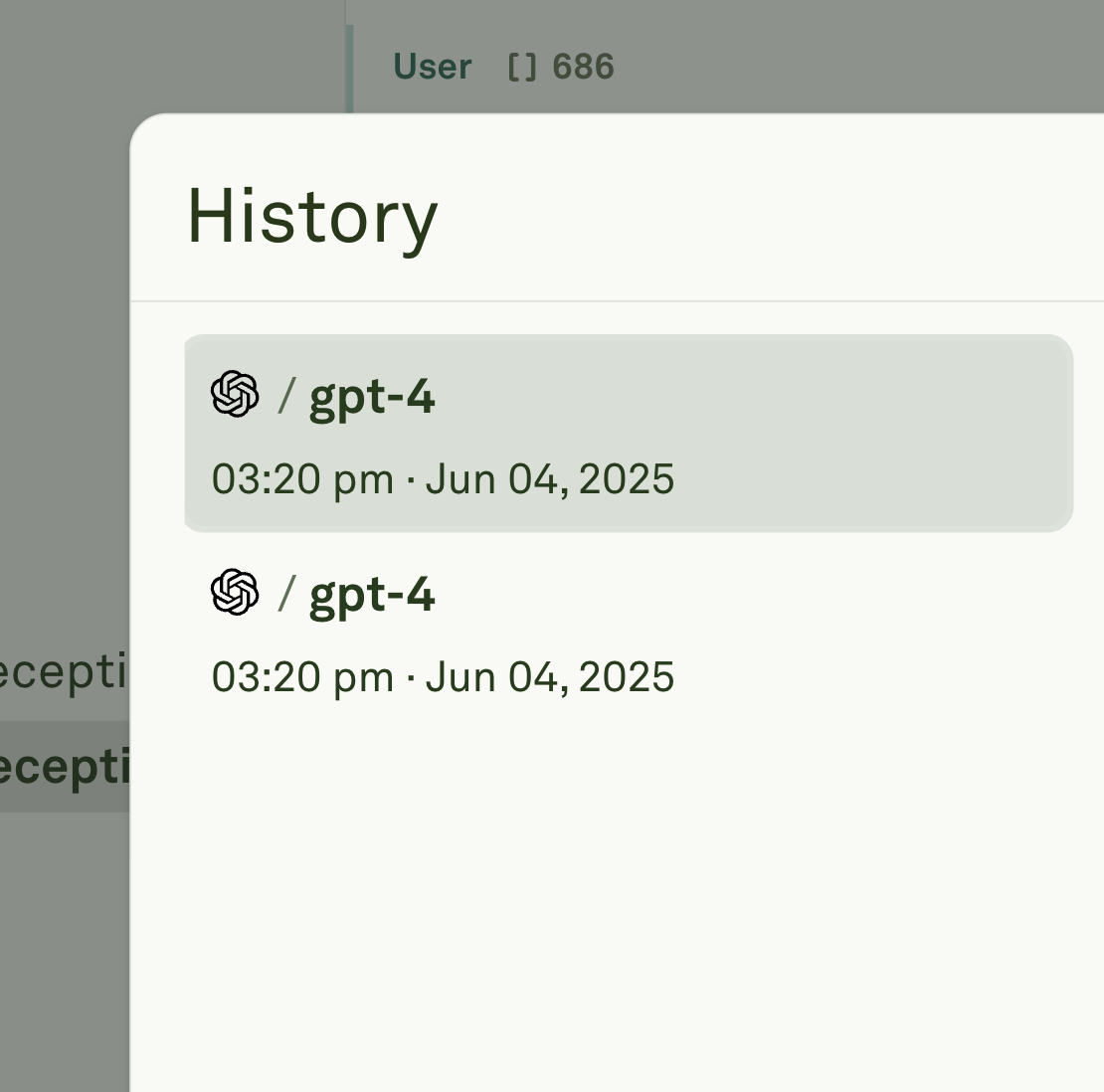
- Most recent runs appear at the top of the list.
- Each entry includes a timestamp showing the exact date and time of execution.
- The history maintains a complete record across different models and configurations.
Restoration Buttons
The Restoration panel in Adaline provides three specialized buttons that let you recover different aspects of your previous work. This flexible recovery system allows you to choose exactly what content you want to bring back from your run history.Accessing Restoration Options
To access the restoration options:-
Click on the “Playground history” in the top toolbar.
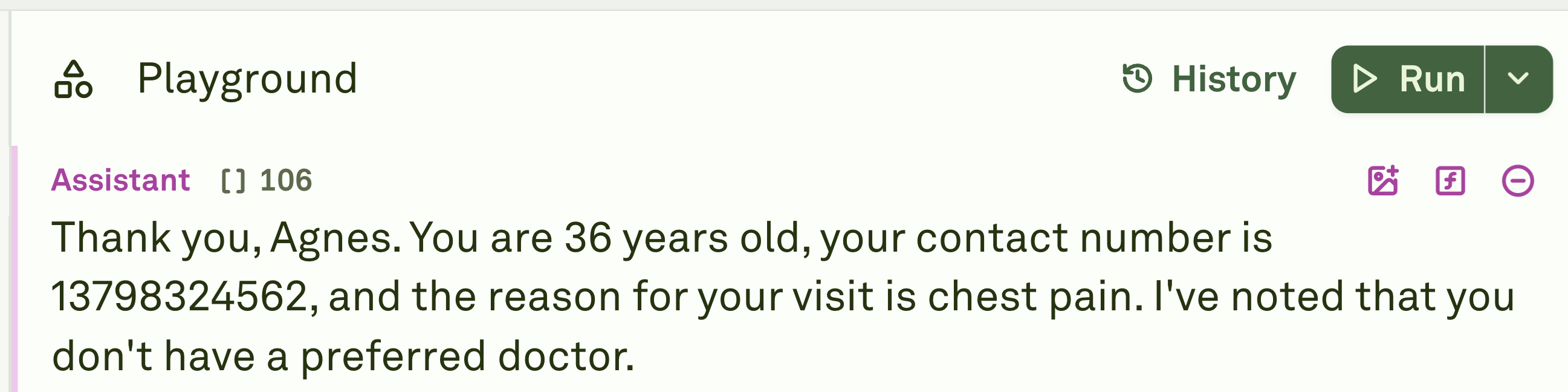
-
From the dropdown menu, locate the restoration options at the bottom of the history panel.
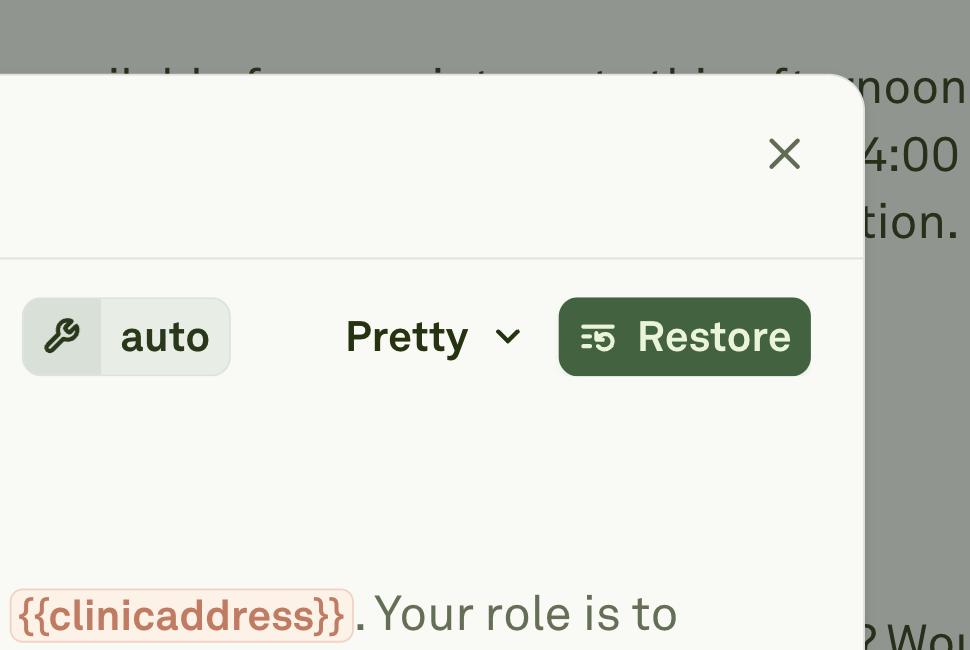
Restore in Editor
The “Restore in Editor and Playground” button allows you to:- Recover only the prompt text you previously wrote.
- Return to an earlier version of your prompt without affecting other elements.
Restore in Playground
The “Restore Playground” button enables you to:- Recover only the AI’s response from a previous run.
- Keep your current prompt text unchanged.
- Compare different AI outputs side by side.
- Review specific AI responses for analysis or reference.
Restore Both
The “Restore Both” button allows you to:- Recover both your prompt and the AI’s response together.
- Return to the exact state of a previous run.
- Maintain the complete context of a successful interaction.
- Continue work from precisely where you left off.